Set up your Basiq integration
Explore our API integration with Basiq
Before you can access your SMB customers' banking data from Basiq in Codat, you need to set up your integration.
You'll need to:
- Create your Basiq account
- Create your Basiq API key and enable your integration in Codat
- Check banking data type settings
Register with Basiq and set up your account
- On the Basiq website click on "Get Started" in the top right, and complete the registration form.
- Once you have verified your email address, and are able to login you will need to create a Permission Set.
Go to "Dashboard" -> "Settings" -> "Permission Sets" and click to create a New Permission Set - Give your permission set a name, and select to enable all the options under "Enrich", "Institutions", "Jobs", "Accounts", "Connections", "Transactions", "Users", "Config" & "Policies". Make sure to scroll to the bottom and save your changes.
- Next, you can customize the UI that Basiq will show to your users when they connect. From the left hand menu go to the "Customize UI" section. On the right hand screen, you must enter the redirect URL of
http://basiq.codat.io/oauth/callbackas shown below. You can customize the rest of the options in any way you choose.
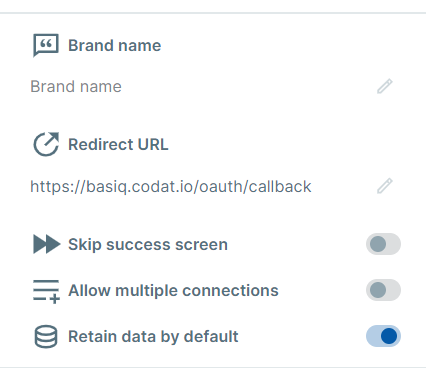
Create your API key and enable your integration in Codat
- Next, you will need to create an API key. On the Basiq dashboard, from the left hand menu bar, choose the "API Keys" tab and click to create a new API Key. You will need to name your key, and choose the permissions set that you created in step (3) above.
Keep your API Key Safe
Once your Basiq API key is generated, it is only displayed once! Keep the key safe, and make sure you have it available to copy into the Codat portal later!
- Next, in the Codat Portal, go to Settings > Integrations > Banking and then select Basiq.
- Paste in your API key that you generated above, and make sure to toggle the integration to enabled.
- Click Save.
Check banking data type settings
To view test data from linked bank accounts, configure your data type settings in the Codat Portal.
- On the navigation bar, select Settings > Integrations > Data types.
- Tick Fetch on first link for the following banking data types:
- Banking - Account Balances
- Banking - Accounts
- Banking - Transaction Categories
- Banking - Transactions
- Select Save Changes to update your data type settings.
Was this page useful?
👏
👍
🤔
👎
😭