Set up the Maxio integration
Explore our API integration with Maxio
Set up the Maxio integration to retrieve recurring billing and subscriptions data from your SMBSMB The primary customer segment that Codat helps businesses serve, typically companies with annual revenues under $500 million. customers.
Before you can use the integration, your SMBSMB The primary customer segment that Codat helps businesses serve, typically companies with annual revenues under $500 million. customers (merchants who use Maxio) need to retrieve their secure APIAPI A set of rules and protocols that allows different software applications to communicate with each other. Codat provides APIs for accessing financial data from accounting, banking, and commerce platforms. credentials from their Maxio account and enter them in Link. Maxio does not require any global credentials for accessing the APIAPI A set of rules and protocols that allows different software applications to communicate with each other. Codat provides APIs for accessing financial data from accounting, banking, and commerce platforms..
To start reading data from Chargebee:
- Enable the Chargebee integration
- Create companies in Codat and then share the LinkLink The authorization flow that allows end users to connect their accounting, banking, or commerce platforms to your application via Codat. URLs with your SMBSMB The primary customer segment that Codat helps businesses serve, typically companies with annual revenues under $500 million. customers
- Ask you customer to connect their Chargebee account to Codat
Enable the Maxio integration
- In the Codat Portal, go to the Commerce integrations page.
- Locate Maxio and click the toggle to enable the integration.
You can also click Manage to view the integration's settings page, and then enable the integration from there.
Create a companyCompany In Codat, a company represents your customer's business entity. Companies can have multiple connections to different data sources. and share the LinkLink The authorization flow that allows end users to connect their accounting, banking, or commerce platforms to your application via Codat. URL with your SMBSMB The primary customer segment that Codat helps businesses serve, typically companies with annual revenues under $500 million. customers
Using LinkLink The authorization flow that allows end users to connect their accounting, banking, or commerce platforms to your application via Codat. for SMBSMB The primary customer segment that Codat helps businesses serve, typically companies with annual revenues under $500 million. authentication is optional. You can also build your own authentication flow using the Codat APIAPI A set of rules and protocols that allows different software applications to communicate with each other. Codat provides APIs for accessing financial data from accounting, banking, and commerce platforms. (the platform key for Maxio is required).
In the Codat Portal:
- Click Companies > New companyCompany In Codat, a company represents your customer's business entity. Companies can have multiple connections to different data sources..
- In the Add new companyCompany In Codat, a company represents your customer's business entity. Companies can have multiple connections to different data sources. dialog, enter a name for the companyCompany In Codat, a company represents your customer's business entity. Companies can have multiple connections to different data sources., then click Add. The LinkLink The authorization flow that allows end users to connect their accounting, banking, or commerce platforms to your application via Codat. URL is displayed.
- Provide the LinkLink The authorization flow that allows end users to connect their accounting, banking, or commerce platforms to your application via Codat. URL to your SMBSMB The primary customer segment that Codat helps businesses serve, typically companies with annual revenues under $500 million. customers.
SMBSMB The primary customer segment that Codat helps businesses serve, typically companies with annual revenues under $500 million. customer: Connects their Maxio account to Codat
Your SMBSMB The primary customer segment that Codat helps businesses serve, typically companies with annual revenues under $500 million. customer connects their Maxio account to Codat using LinkLink The authorization flow that allows end users to connect their accounting, banking, or commerce platforms to your application via Codat.. To authenticate with Codat, they get their APIAPI A set of rules and protocols that allows different software applications to communicate with each other. Codat provides APIs for accessing financial data from accounting, banking, and commerce platforms. Key from Maxio.
For help with this procedure, see API Keys in the Maxio Help centre.
Your SMBSMB The primary customer segment that Codat helps businesses serve, typically companies with annual revenues under $500 million. customer performs the following steps:
-
Opens the LinkLink The authorization flow that allows end users to connect their accounting, banking, or commerce platforms to your application via Codat. URL in their browser.
-
On the Commerce step in LinkLink The authorization flow that allows end users to connect their accounting, banking, or commerce platforms to your application via Codat., they select the Maxio tile, then click Next.
-
Reviews the requested permissions on the Connect to Maxio page, then clicks Next.
The Your Maxio credentials page is displayed.
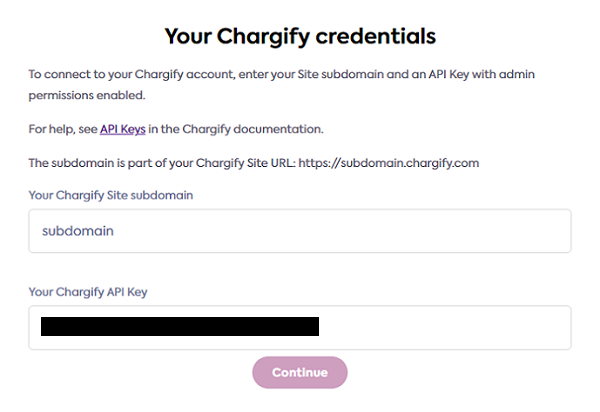
-
Opens a new browser tab, visits app.chargify.com, and signs in to their Maxio account.
-
In the side panel, clicks Config then Integrations.
-
Clicks APIAPI A set of rules and protocols that allows different software applications to communicate with each other. Codat provides APIs for accessing financial data from accounting, banking, and commerce platforms. Keys to view all APIAPI A set of rules and protocols that allows different software applications to communicate with each other. Codat provides APIs for accessing financial data from accounting, banking, and commerce platforms. keys.
-
Enters the APIAPI A set of rules and protocols that allows different software applications to communicate with each other. Codat provides APIs for accessing financial data from accounting, banking, and commerce platforms. key in the Your Maxio credentials page in LinkLink The authorization flow that allows end users to connect their accounting, banking, or commerce platforms to your application via Codat.. The APIAPI A set of rules and protocols that allows different software applications to communicate with each other. Codat provides APIs for accessing financial data from accounting, banking, and commerce platforms. key must have admin permissions enabled.
-
Clicks Continue.
-
If the data connectionConnection A link between a Codat company and a data source (like an accounting platform). Each connection represents authorized access to pull or push data from that platform. was successful, they click Finish to close LinkLink The authorization flow that allows end users to connect their accounting, banking, or commerce platforms to your application via Codat..
Your SMBSMB The primary customer segment that Codat helps businesses serve, typically companies with annual revenues under $500 million. customer has now connected their Maxio account to Codat.