Analyze your customers' spend data
Learn how to analyze spend and supplier information from your customer
Our Relationship Portal is your one-stop shop to view the clients and relationships you are responsible for. Here, your organization's clients are represented as companies.
In this guide, we will cover the ways you can ownload the resulting reports generated from your customer's business data.
Prerequisites
Before you can review spend data, you need to request access to it. We cover this in detail in our Request information guide.
Download data
Check data status
When your customer receives the information request email, they will click the link in the message and go through an authorization process to allow you to access their spend details.
Once they authorize the access, you will see their status change to Available. When that happens, you are ready to download the data they shared.

Download reports
To download the Excel report that have been generated as a result of the customer sharing their data, locate your customer's company and click the button with the download icon. In the dropdown, choose the type of report you wish to download and click the corresponding line.
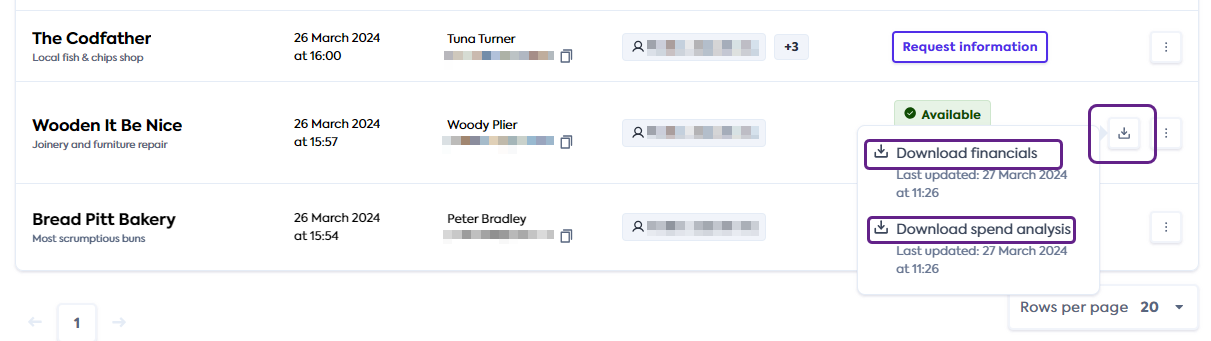
This initiates the download of the Excel reports to your default download folder.
Read next
Next, see how to keep your customers' financial data fresh and request its update: