Troubleshooting and issue resolution
Get help if you experience errors or issues when connecting to NetSuite
How do I resolve the 'SuiteCloud not configured correctly' error?
If you encounter the SuiteCloud not configured correctly error, this means some of the SuiteCloud features that we need to connect to NetSuite haven't been enabled.
To resolve, click the Try again button and repeat the step-by-step instructions on the screen. Verify that you have selected all the features listed on-screen and clicked Save.
For a detailed configuration walkthrough and an interactive tutorial, refer to our Configure SuiteCloud documentation.
How do I resolve the 'Too many access tokens' error?
If you encounter the Too many access tokens error, this means your user account has reached its 25 access token limit set by NetSuite. Access tokens are identifiers used to increase overall system security.
To resolve, delete an existing access token you no longer require:
- Visit the Access Tokens page in NetSuite.
- Locate a token you wish to delete and click Edit.
- On the Access Token page, click Revoke, then OK in the confirmation pop-up.
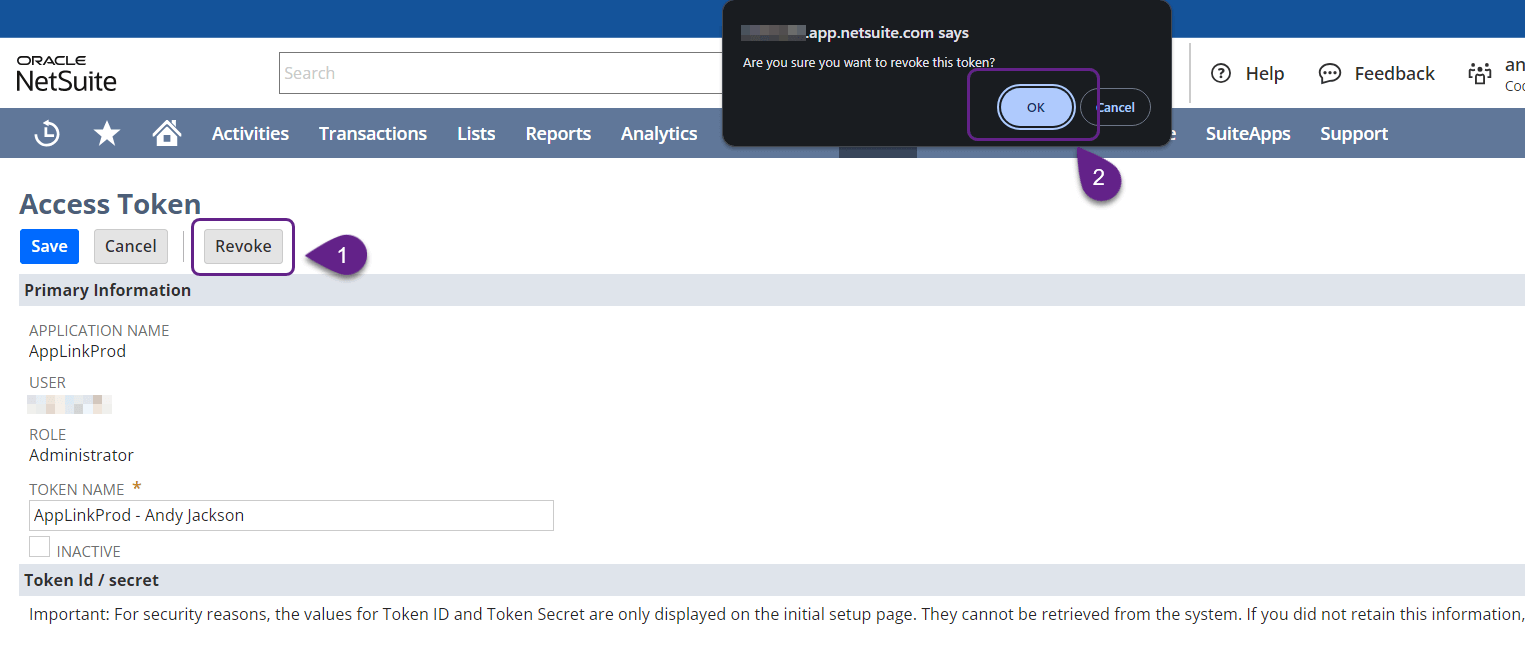
You will be redirected back to NetSuite's Access Tokens page and see a success message.
- Click Try again in Codat's NetSuite connection flow so that we can retry obtaining access.
You can refer to NetSuite's Viewing, Editing, Creating, and Revoking TBA Tokens article for more details on revoking access tokens.
If you don't have any existing tokens you can delete, use a different user account to log in to NetSuite. For example, ask your colleague to link to Codat instead.
How do I resolve the 'Unable to access data' error?
If you encounter the Unable to access data error, this is likely because the AppLink bundle has not been installed correctly. Check your installed bundles on NetSuite's Installed Bundles page.
Don't see AppLink on the list of installed bundles?
Click the Try again button and repeat the step-by-step instructions on the screen. For a detailed configuration walkthrough and an interactive tutorial, refer to our Understand bundles documentation.
AppLink bundle already installed?
It's possible the AppLinkProd integration could have been blocked. To resolve, reenable the integration:
- Visit the Integrations page in NetSuite.
- Locate the AppLinkProd integration on the list and click on its name.
- On the detailed Integration page, click the STATE dropdown and select Enabled. Click Save to apply the change.
- Click Try again in Codat's NetSuite connection flow so that we can retry establishing the connection.
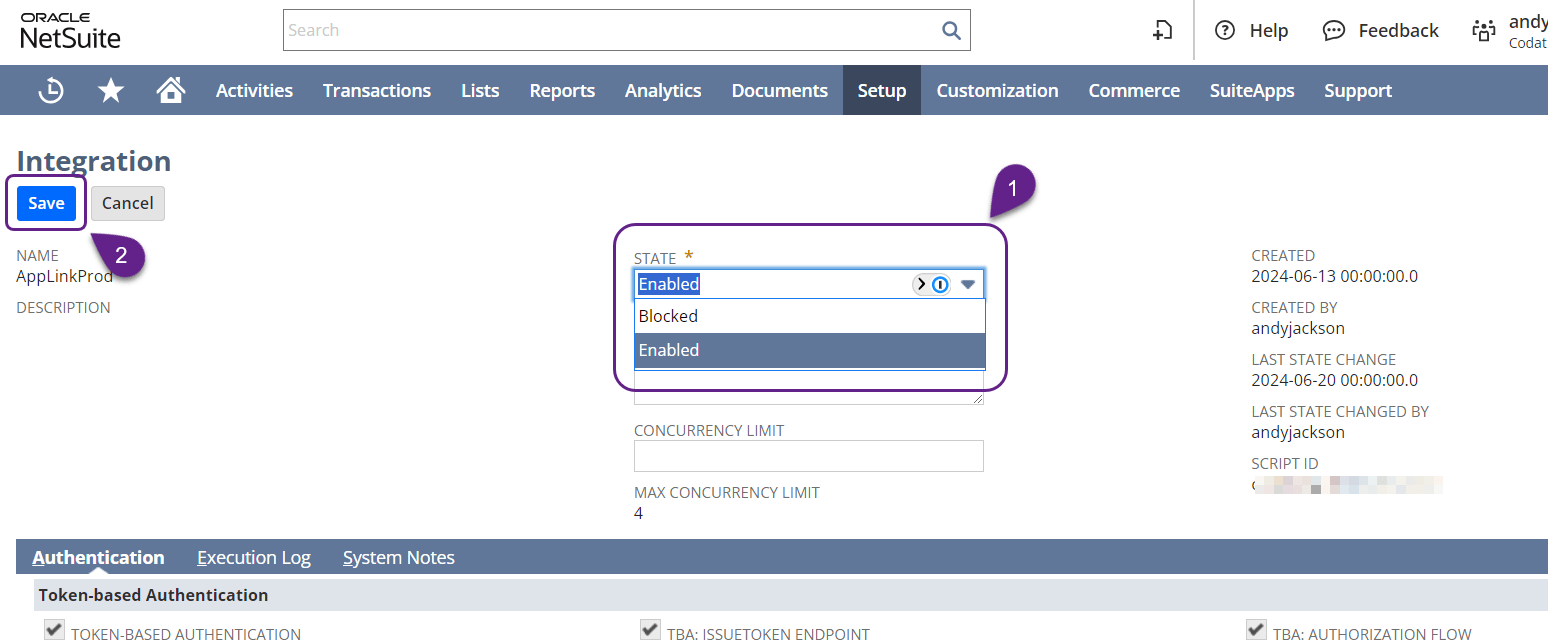
I have deleted the AppLink bundle. What do I do?
If you deleted the AppLink bundle, you can reinstall it via the Bundle Details page in NetSuite.
For a detailed configuration walkthrough, refer to our Understand bundles documentation and follow steps 2 to 4. You will still need to complete Codat's NetSuite connection flow as directed by your financial services provider.