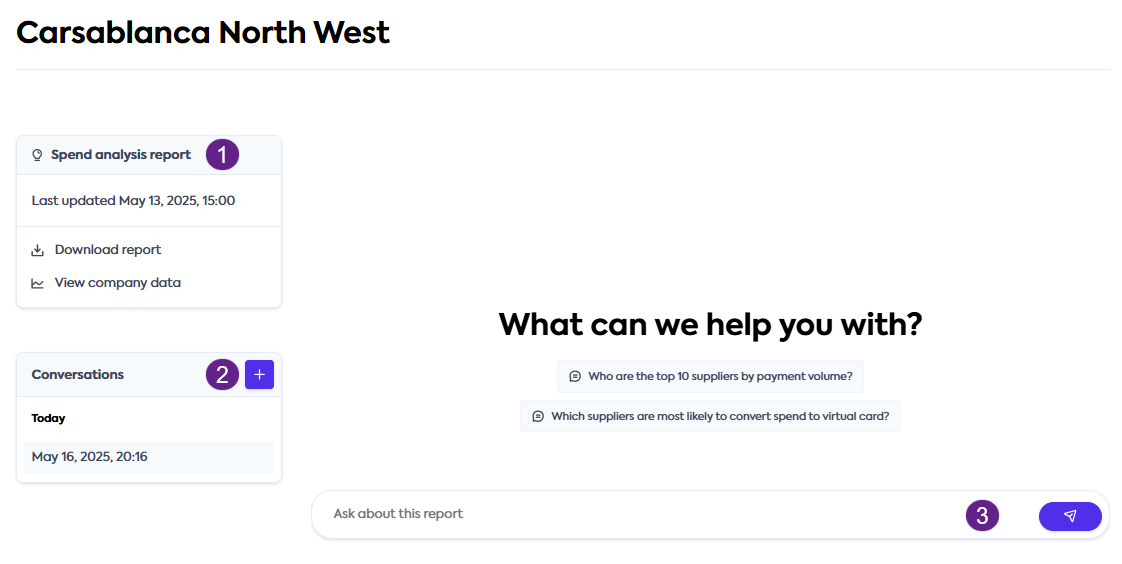Review spend analysis and insights
Learn how to review the spend and supplier information from your customer and associated insights
Prerequisites
Before you can review spend data and associated insights, you need to request access to it. We cover this in detail in our Onboard customer guide.
In this guide, we will cover how you can view the insights generated from your customer's business data using the Codat Portal.
Check data status
Once you onboard the customer, check that their insights reports are ready. In the Codat Portal, navigate to the Spend Insights tab and locate the customer's companyCompany In Codat, a company represents your customer's business entity. Companies can have multiple connections to different data sources..
You may see one of the following statuses next to the companyCompany In Codat, a company represents your customer's business entity. Companies can have multiple connections to different data sources. name:
| Status | Action |
|---|---|
| Available | Codat successfully generated the spend report for this customer, and it's ready to download. |
| Generating | Codat is currently generating the spend report for this customer. Check back later. |
| Unavailable | Report wasn't generated due to an error. Contact support to resolve the issue. |
| Request information | Codat hasn't yet received data from this customer. Onboard the customer first. |
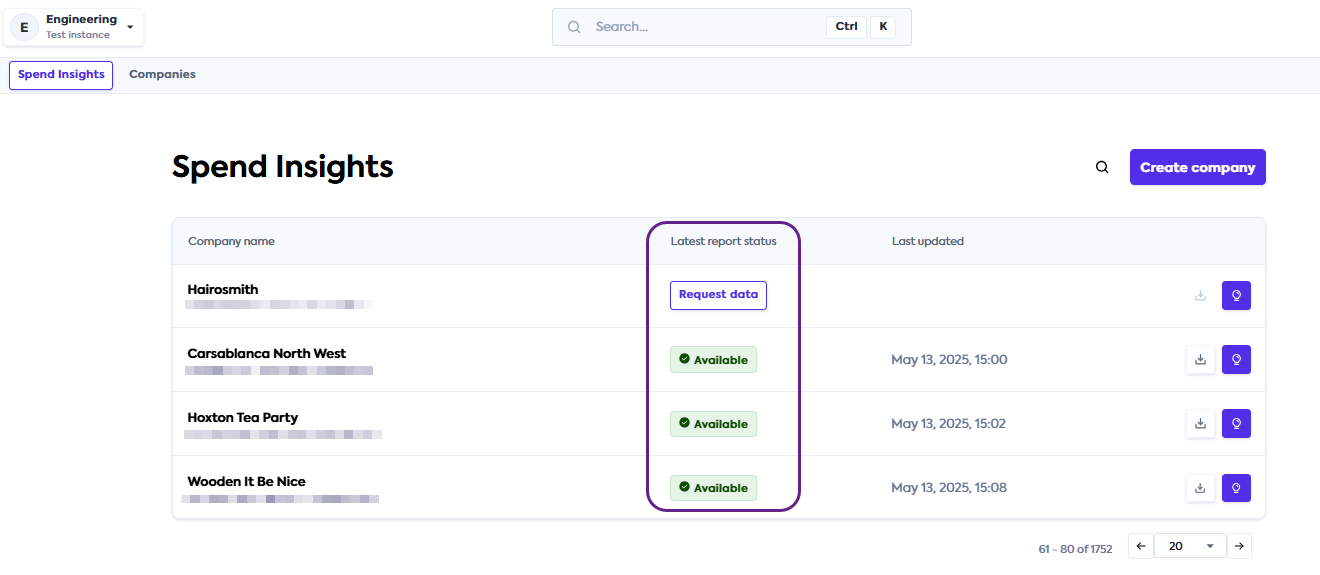
Download reports
To download the available reports, click the Download button next to the companyCompany In Codat, a company represents your customer's business entity. Companies can have multiple connections to different data sources. name. In the dropdown, choose the type of report you wish to download and click the corresponding line. This downloads of the Excel reports to your default download folder.
Codat offers the following report options:
- Spend summary provides a one-page summary view of top supplier opportunities for the customer.
- Spend analysis covers the summary and details of the customer's spend and suppliers in an Excel format.

Spend analysis report
This Excel report offers a detailed look into your customer's spend data, providing an overview of their spending and suppliers by payment method and detailed supplier analysis. It also contains the source bills, bill payments, and direct costs that inform the report.
Customer tab
The Customer tab provides an at-a-glance view of the companyCompany In Codat, a company represents your customer's business entity. Companies can have multiple connections to different data sources. you're reviewing, including their administrative details, and the parameters of the generated report.
Spend Analysis tab
The Spend Analysis tab analyses the performance of various payment methods utilized by your customer and looks at the quantities and amounts of suppliers, bills, payments, and direct costs associated with these payment methods.
This tab uses the same parameters as the Supplier Analysis tab, but breaks the data down by payment method instead of supplier. We will review each parameter in detail when covering the Supplier Analysis tab.

Supplier Analysis tab
Let's now focus on the Supplier Analysis tab, where you will find sections covering supplier details, payment methods, amounts, and terms. You can distinguish between the sections by using their colors. We will go through the columns of this tab and explain how to read their details and data.
Suppliers
This section covers the supplier's name, the most common method used to pay them, and their imported date.
- Definitions
- Details and data
- Supplier Name - supplier's name as recorded in your customer's accounting system.
- Most Common Payment Method - an aggregate value reflecting the most common method your customer used to pay the supplier.
- Imported Date - the date this supplier first appeared in the Spend Analysis file. This becomes significant when reviewing files on an ongoing basis.

In the above example, the supplier Fahey and Sons is most commonly paid by check and first appeared in the file on May 13, 2025.
If you download a spend analysis file a month later, you will be able to identify new suppliers by using the imported date.
Bills
This section goes into the details of bills incurred by your customer, highlighting the amounts and quantities the supplier has raised with the business.
- Definitions
- Details and data
- # of Bills - the total number of bills raised by the supplier.
- # of Bills Outstanding - the total number of bills that haven't been paid yet.
- Bills Amount - the total amount the supplier raised bills for.
- Bills Outstanding Amount - the total raised amount of bills that haven't been paid yet.
- % of Bills Outstanding (by amount) - the outstanding bills amount expressed as a percentage of the total billed amount.
- Most Recent Bill - the date when the supplier's most recent bill was raised.

Let's look at the fourth row in the above example that relates to the Fahey and Sons supplier. This supplier has raised a total of 4 bills, 1 of which is not yet paid. The total amount of these 4 bills comes to £133,195.10, with £1,097.06 of that amount still requiring payment. In percentage terms, 0.8% of the total amount still needs to be paid to the supplier. Fahey and Sons raised their most recent bill on December 27, 2024.
Payments
This section goes into the details of payments your customer has made to their suppliers.
- Definitions
- Details and data
- # of Payments - the total number of payments the business made to the supplier.
- # of Late Payments - the total number of payments made to the supplier that were past their due date.
- Payments Amount - the total amount of payments the business made to the supplier.
- Late Payments Amount - the total amount of payments that were past their due date.
- % Late Payments (by amount) - the amount of payments past due date expressed as a percentage of the total payments amount.
- Average Payment Amount - the average payment size for this supplier based on the number of payments made to them.

Revisiting Fahey and Sons on row 4, we can see that our customer has paid them on time 4 times and has not yet missed a payment. In relation to the bills data from the previous section, we can conclude that the outstanding £1,097.06 bill is not yet late for payment. Based on 4 payments at a total of £130,975.97, the average payment amount to Fahey and Sons is £32,743.99.
Payment terms and settlements
This section covers the customer's average payment terms and settlements.
- Definitions
- Details and data
- Average Payment Terms shows how many days on average it takes for the customer business to pay this supplier. This is weighted by payment amount.
- Common Payment Terms Days represents the number of days that you are likely to see from this supplier as the payment terms.
- Average Settlement Period shows how many days the payment actually takes to settle and process on the supplier's side.
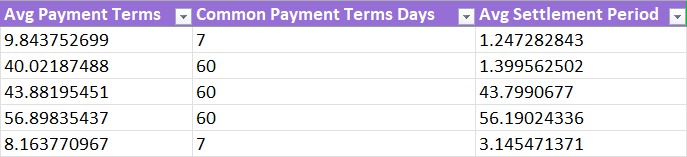
We can see that Fahey and Sons on row 4 usually sets their payment terms at 60 days. It takes a little less than that for the customer to pay them and for the payment to settle. Using these numbers helps identify which suppliers could benefit from the acceptance of virtual cards.
Direct costs
This section covers the customer's direct costs associated with the suppliers. Direct costs are money that leave the business without impacting Accounts Payable, and refunds associated with such transactions.
- Definitions
- Details and data
- # Of Direct Costs - the total number of direct costs associated with this supplier.
- Direct Costs Amt - the total amount of direct costs associated with this supplier.
- Most Recent Direct Cost - the date when the supplier's most recent direct cost was incurred.
In our example, the customer has had 3 occurrences of a direct cost associated with Fahey and Sons on row 4. The total amount of these direct costs comes to £19,459.05, and the most recent cost was raised on January 19, 2025.
Supplier details
The final section of this tab provides administrative details of each supplier, such as their ID in the customer's software, their contact details, and tax information.
Other tabs
The Bills, Bill Payments, and Direct Costs tabs contain the source spend data that Codat used to generate the report.
Spend Insights Chat
Codat has enhanced the Spend Insights solution capability with an AI agent that will use the spend data provided by your customer to respond to the queries asked in natural language. It can help you create spend summaries, prepare collateral, and draft communication materials for your customers.
If your organization has opted to use this feature, you will see a Lightbulb icon next to your customer's name on the Spend Insights tab of the Codat Portal. Simply click on the button to be directed to Codat's Spend Insights Chat.

The Spend Insights Chat provides three key interaction areas:
- Use the Spend Analysis report section to download the Excel file generated by Spend Insights or access the overview of the companyCompany In Codat, a company represents your customer's business entity. Companies can have multiple connections to different data sources.'s data.
- Navigate previous conversations with the Spend Insights agent or start new ones via the Conversations section.
- Carry the current conversation with the agent in the Main section of the screen, using prompts or writing out the questions.