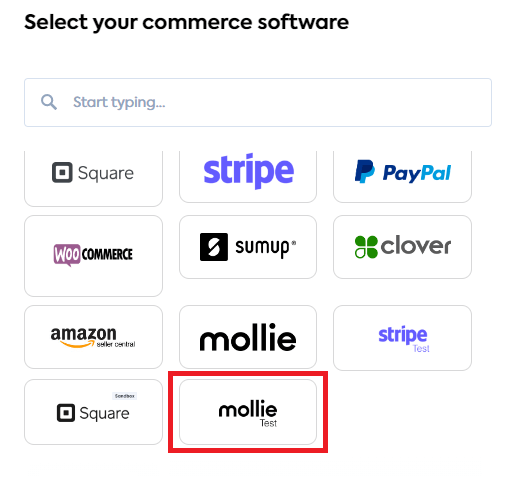Test your Mollie integration
Test our Mollie integration by reading sandbox data from a test company
You can use the Mollie Test integration to read test data from Mollie into Codat.
Prerequisites
- Enable the Mollie Test integration.
- Enable the commerce data types
Create some data in Mollie
Mollie does not provide any sample data - you need to create test data using the Mollie APIAPI A set of rules and protocols that allows different software applications to communicate with each other. Codat provides APIs for accessing financial data from accounting, banking, and commerce platforms. so that you can retrieve and view commerce data from your test companyCompany In Codat, a company represents your customer's business entity. Companies can have multiple connections to different data sources.. You are able to create sample data for Customers, Orders, Payments and Transactions.
In the Test integration, Codat considers Mollie data as sample when its testmode parameter is passed as True.
For help with adding test transactions, see Testing the Mollie API in the Mollie documentation.
You can't create Disputes and Settlements test data due to local legal limitations for storing sample data. Additionally, Products and Locations data types are not supported by Mollie.
Create a companyCompany In Codat, a company represents your customer's business entity. Companies can have multiple connections to different data sources.
In the Codat Portal:
- In the navigation bar, click Companies.
- Click Create CompanyCompany In Codat, a company represents your customer's business entity. Companies can have multiple connections to different data sources..
- In the Add new companyCompany In Codat, a company represents your customer's business entity. Companies can have multiple connections to different data sources. dialog, enter a name for your test companyCompany In Codat, a company represents your customer's business entity. Companies can have multiple connections to different data sources., such as
mollie-test, then click Add. The LinkLink The authorization flow that allows end users to connect their accounting, banking, or commerce platforms to your application via Codat. URL for your test companyCompany In Codat, a company represents your customer's business entity. Companies can have multiple connections to different data sources. is displayed.
Connect your test companyCompany In Codat, a company represents your customer's business entity. Companies can have multiple connections to different data sources. to your Mollie merchant account
Test the authentication process that your customers will use when they connect their Mollie merchant account in LinkLink The authorization flow that allows end users to connect their accounting, banking, or commerce platforms to your application via Codat..
-
Ensure you are signed in to your Mollie merchant account.
-
In the Codat Portal, click Companies in the navigation bar.
-
Hover over your test companyCompany In Codat, a company represents your customer's business entity. Companies can have multiple connections to different data sources., then click LinkLink The authorization flow that allows end users to connect their accounting, banking, or commerce platforms to your application via Codat. URL. The Onboarding dialog is displayed.
-
Copy the LinkLink The authorization flow that allows end users to connect their accounting, banking, or commerce platforms to your application via Codat. URL and paste it into a new browser tab. This loads Link.
-
Complete the steps in LinkLink The authorization flow that allows end users to connect their accounting, banking, or commerce platforms to your application via Codat.; the exact steps depend on your LinkLink The authorization flow that allows end users to connect their accounting, banking, or commerce platforms to your application via Codat. settings.
You’ll need to:
-
Select Mollie Test as the commerce software to connect.
-
Sign in to your Mollie merchant account if prompted.
-
Authorize access to the requested Mollie data types.
-
The ConnectionConnection A link between a Codat company and a data source (like an accounting platform). Each connection represents authorized access to pull or push data from that platform. Successful page in LinkLink The authorization flow that allows end users to connect their accounting, banking, or commerce platforms to your application via Codat. is displayed with the message: "You have connected Mollie Test."
-
Complete the LinkLink The authorization flow that allows end users to connect their accounting, banking, or commerce platforms to your application via Codat. flow, then click Finish.
Retrieve commerce data
Make sure that test commerce data from Mollie is read successfully into Codat. You can check what test data you have created by enabling the Test Mode toggle in the Mollie Dashboard.

In the Codat Portal:
- In the navigation bar, click Companies.
- Click the name of a companyCompany In Codat, a company represents your customer's business entity. Companies can have multiple connections to different data sources. to view the companyCompany In Codat, a company represents your customer's business entity. Companies can have multiple connections to different data sources.’s data.
- Click Data > Commerce.
- Use the data ype dropdown to view test data that was read from Mollie. For example, click Customers or Transactions.
Click Data history > Read history to check the progress of the initial syncSync The process of fetching the latest data from a connected data source. Syncs can be triggered manually or run automatically on a schedule. (if configured in your syncSync The process of fetching the latest data from a connected data source. Syncs can be triggered manually or run automatically on a schedule. settings). If no data has been read, click Refresh data.
Data is only available where:
- The data type is supported
- You've created test data
Now that you have tested the integration and reviewed sample data, you can create your first live company.