2023-07-31: Expiry of QuickBooks Desktop connector certificates
⚠️ Action Required
On Wednesday the 16th of August, 2023, the certificate used to sign Codat's QuickBooks Desktop connector will expire.
To ensure the QBD Connector can continue operating on user machines, Codat will shortly update the certificate used to sign the Installer, Connector, and UI.
This will require manual intervention from end users (your customers) of the Codat QuickBooks Desktop Connector. They will need to re-authorize the application to access the connected QuickBooks Desktop companyCompany In Codat, a company represents your customer's business entity. Companies can have multiple connections to different data sources. file on or after July 31st, 2023 after Codat has released the new version of the connector. Until action is taken the connector will be unable to communicate with QuickBooks Desktop.
Codat will send a notification email to all effected clients once the update has been released.
This notice has been changed to clarify that the end user action should be taken on or after July 31st, 2023, to enable the updated QBD Connector to operate on user machines.
Background
The connector communicates with QuickBooks as an "Integrated application". When an integrated application attempts to retrieve data from a companyCompany In Codat, a company represents your customer's business entity. Companies can have multiple connections to different data sources. file, QuickBooks validates the certificate to ensure that the application has the appropriate level of access granted by a suitably permissioned user. The settings for these can be found by navigating to Edit > Preferences > Integrated Applications > Company Preferences in the QuickBooks Desktop application.
With the rise of malware, desktop applications are typically signed with a certificate issued by a suitable authority, which serves to verify the identity of the authors of an application. These certificates have a validity window, and Codat's current certificate validity will expire soon.
When Codat updates the certificate used to sign the connector, existing connectors will no longer be recognized by QuickBooks, causing a prompt for the user to approve the connectionConnection A link between a Codat company and a data source (like an accounting platform). Each connection represents authorized access to pull or push data from that platform. to the companyCompany In Codat, a company represents your customer's business entity. Companies can have multiple connections to different data sources. file.
End user action required
There are several possible scenarios to consider, depending on the workflow of the end user of the Connector.
New users
There will be no change in the flow for onboarding new companies.
Existing users
1. The QuickBooks Desktop application is open with the connected companyCompany In Codat, a company represents your customer's business entity. Companies can have multiple connections to different data sources. file
If the QBD application is running and the connected companyCompany In Codat, a company represents your customer's business entity. Companies can have multiple connections to different data sources. file is open, QuickBooks will request the end user to permit the connector to access the data again the next time that connector attempts to access the file.
The next time the connector attempts to access the file, QuickBooks will open a prompt for the end user to permit the connector to access the data again. This prompt is identical to the one seen on the initial linkLink The authorization flow that allows end users to connect their accounting, banking, or commerce platforms to your application via Codat..
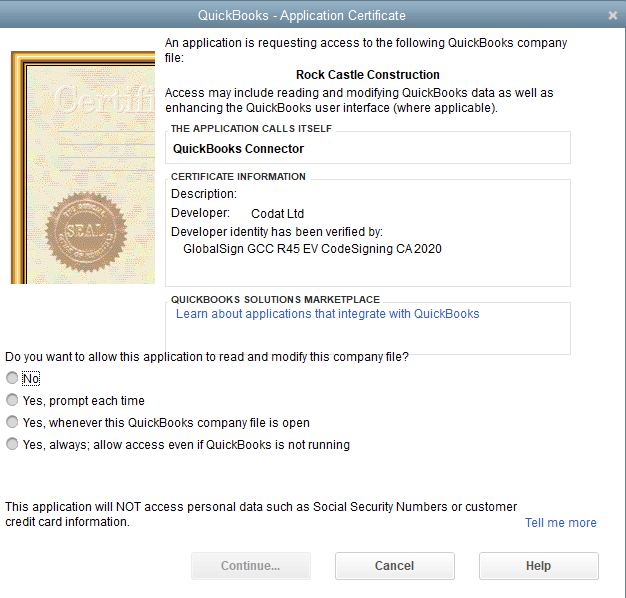
Next, the user will have to decide on the type of access they would like to grant the connector.
Finally, they will need to confirm they are happy for the connector to have access to the companyCompany In Codat, a company represents your customer's business entity. Companies can have multiple connections to different data sources. file.
Once approved, the connector will be able to access the companyCompany In Codat, a company represents your customer's business entity. Companies can have multiple connections to different data sources. file as before, and no further action will be required.
2. The QuickBooks Desktop application is open with a different companyCompany In Codat, a company represents your customer's business entity. Companies can have multiple connections to different data sources. file
For multi-companyCompany In Codat, a company represents your customer's business entity. Companies can have multiple connections to different data sources. setups, it's possible that the connector will try to access a different companyCompany In Codat, a company represents your customer's business entity. Companies can have multiple connections to different data sources. file than the one that is currently open in the QuickBooks Desktop application.
The next time the connector attempts to access the file, QuickBooks will request the user to interact to approve access for the companyCompany In Codat, a company represents your customer's business entity. Companies can have multiple connections to different data sources. that is currently open.
The end user should validate that the pop-up is referring to the companyCompany In Codat, a company represents your customer's business entity. Companies can have multiple connections to different data sources. they are expecting to have connected before approving.
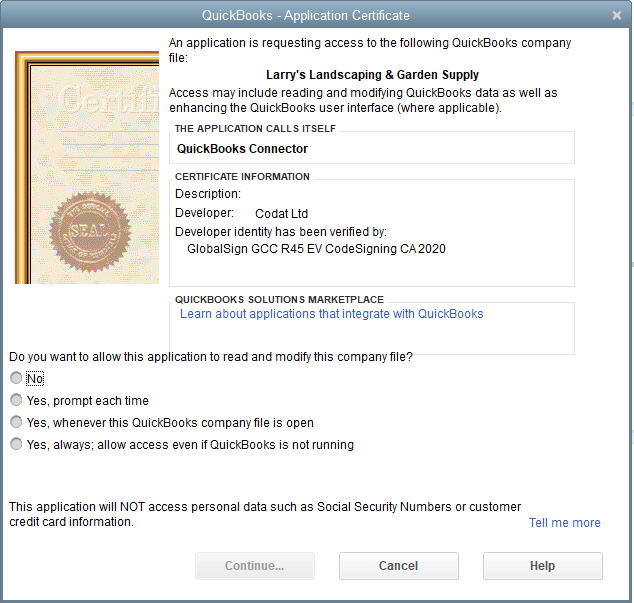
3. The QuickBooks Desktop application is closed
If the connector attempts to access the companyCompany In Codat, a company represents your customer's business entity. Companies can have multiple connections to different data sources. file when the QBD application is closed, it will display an error message saying Timed out attempting to communicate with QBD.
The connector cannot initiate communication with QBD when it is closed, and any previously granted permissions to access QBD while it is not running do not transfer to the new certificate.
The user needs to launch the QBD application, open the correct companyCompany In Codat, a company represents your customer's business entity. Companies can have multiple connections to different data sources. file, and approve the connector's access to it.
The approval prompt may take a few moments to appear, but can be manually triggered by clicking the Perform Sync button in the Connector UI.
Troubleshooting
Managing existing connectionsConnection A link between a Codat company and a data source (like an accounting platform). Each connection represents authorized access to pull or push data from that platform.
The end user may choose to remove the existing application signed with the old certificate before or after approving the new certificate request. They can do so by navigating to Edit > Preferences > Integrated Applications > Company Preferences in the QuickBooks Desktop application.
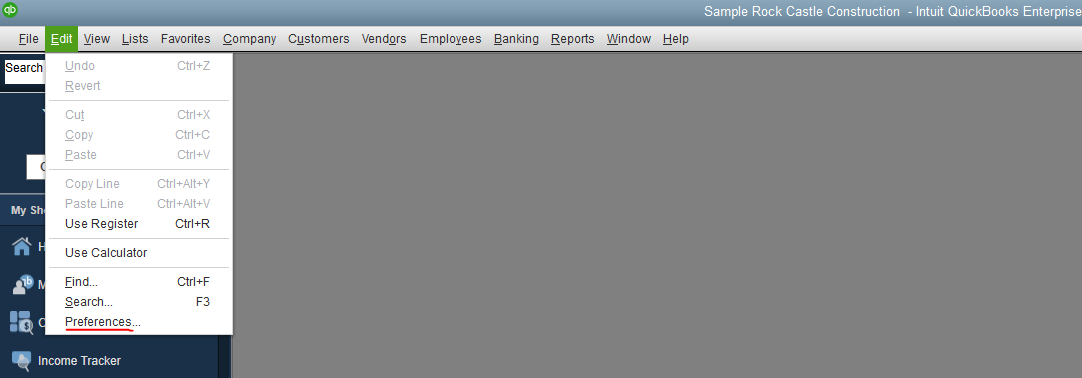
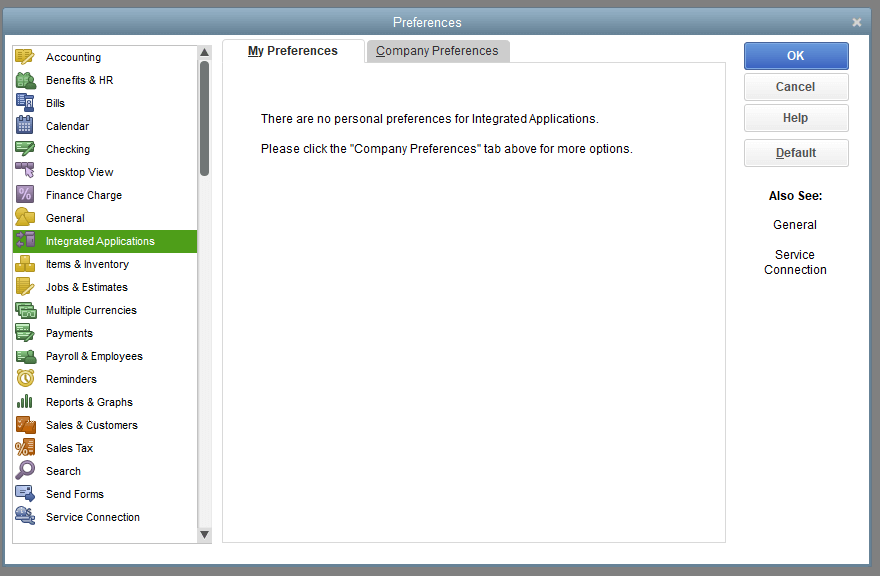
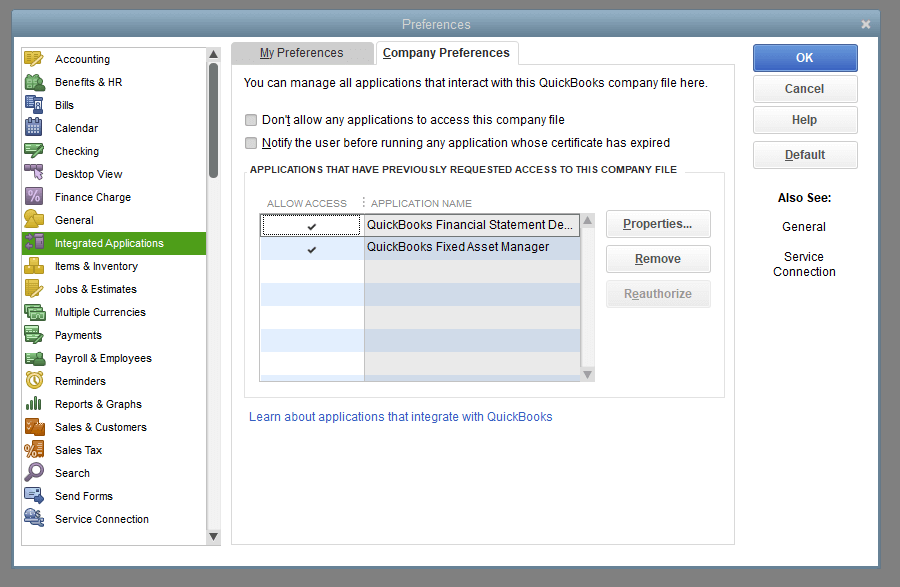
Incorrectly approved access
If the user incorrectly approves access, the connector will fail to perform the queued operation and show a message indicating that the incorrect companyCompany In Codat, a company represents your customer's business entity. Companies can have multiple connections to different data sources. file is open.
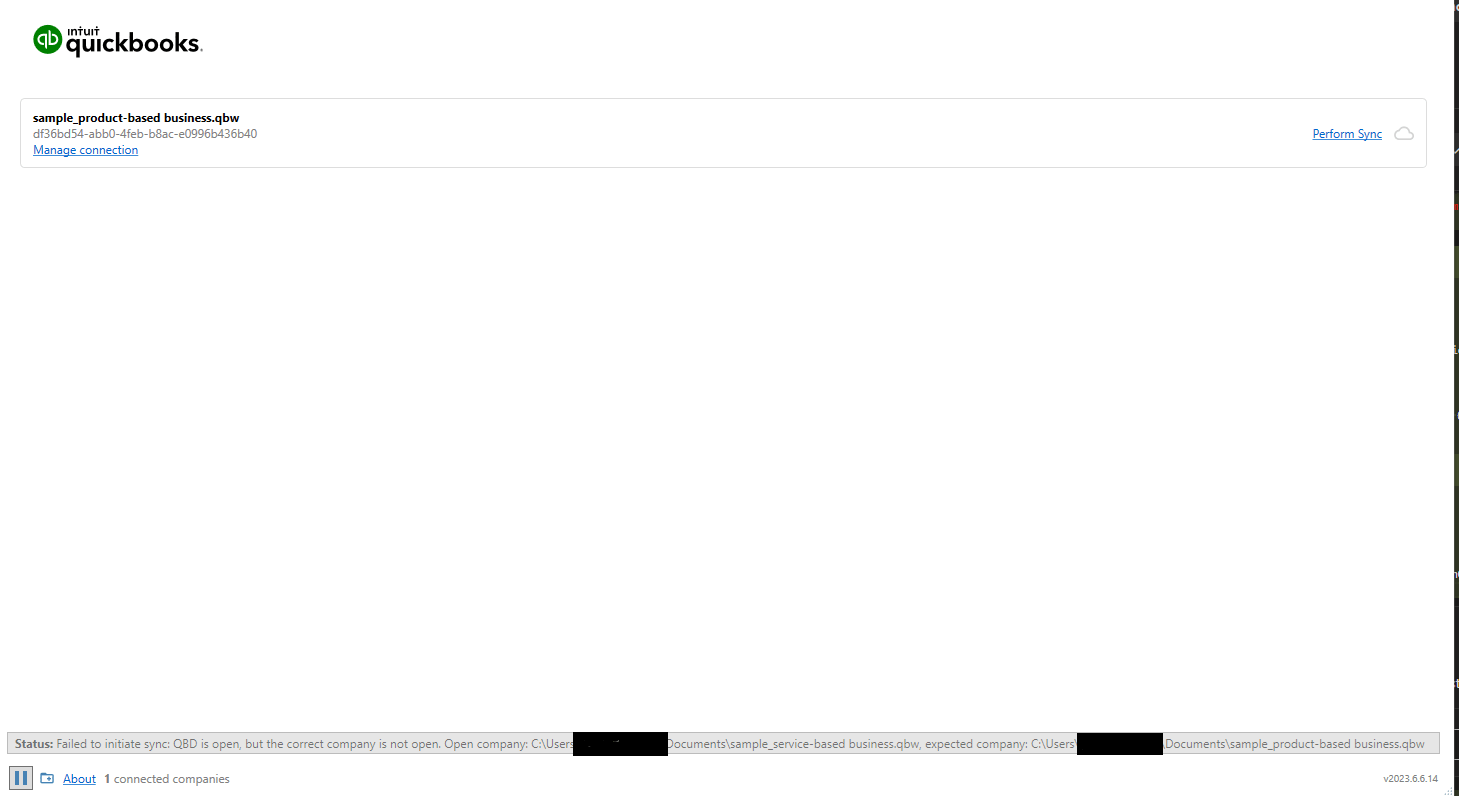
The user can remove the erroneously approved connectionConnection A link between a Codat company and a data source (like an accounting platform). Each connection represents authorized access to pull or push data from that platform. by navigating to Edit > Preferences > Integrated Applications > Company Preferences in the QuickBooks Desktop application, opening the correct companyCompany In Codat, a company represents your customer's business entity. Companies can have multiple connections to different data sources. file, and approving the connector's access to it.
Denied access
If the user incorrectly denies the connector's companyCompany In Codat, a company represents your customer's business entity. Companies can have multiple connections to different data sources. file access request, QuickBooks Desktop will not complete the requested operation until the user opens the correct companyCompany In Codat, a company represents your customer's business entity. Companies can have multiple connections to different data sources. and authorizes the connector's access to it.
The user can also remove the connectionConnection A link between a Codat company and a data source (like an accounting platform). Each connection represents authorized access to pull or push data from that platform. by navigating to Edit > Preferences > Integrated Applications > Company Preferences in the QuickBooks Desktop application.
