Set up the Exact Online integration
Explore our API integration with Exact Online (NL and UK).
Credentials for Exact Online NL and Exact Online UK
Exact Netherlands and Exact UK require different credentials. This article is intended for both versions and states where instructions are version specific or can be used for both.
The Exact Online APIAPI A set of rules and protocols that allows different software applications to communicate with each other. Codat provides APIs for accessing financial data from accounting, banking, and commerce platforms. has rate limits to restrict the number of requests an app is permitted to send to the APIAPI A set of rules and protocols that allows different software applications to communicate with each other. Codat provides APIs for accessing financial data from accounting, banking, and commerce platforms. during a time window, as well as other rate limits. Each rate limit has a specific behavior when exceeded – for more details, see API limits in the Exact knowledge base.
Here's a summary of the time-based rate limits:
- Minutely limit: an app can make 60 APIAPI A set of rules and protocols that allows different software applications to communicate with each other. Codat provides APIs for accessing financial data from accounting, banking, and commerce platforms. calls, per companyCompany In Codat, a company represents your customer's business entity. Companies can have multiple connections to different data sources., per minute.
- Daily limit: an app can make 5,000 APIAPI A set of rules and protocols that allows different software applications to communicate with each other. Codat provides APIs for accessing financial data from accounting, banking, and commerce platforms. calls, per companyCompany In Codat, a company represents your customer's business entity. Companies can have multiple connections to different data sources., per day.
To allow your customers to connect to your production app, you must first request permission from Exact, or users will get an error during the authorization flow.
Before you can access data from customers using Exact for their accounting, you need to set up an Exact integration in the Codat Portal. You'll need to:
- Register a new application on Exact’s developer site.
- Add your secure keys to the Codat Portal.
- Request permissions for other users to access your app.
Registering a new application on Exact's developer site
- Ensure you have an Exact App Center account by becoming an App Center partner. If you haven't already done this, visit one of the following sites:
-
Exact Online UK App Center
for the Exact UK integration, or -
Exact Online NL App Center
for the Exact NL integration
-
- Sign in to the Exact developer site at:
- Select Manage my apps from the top navigation bar.
- Depending on the purpose of your app, select either Register a product app or Register a testing app under the corresponding section.
- Add the details in the Register a testing app dialog.
- The App name will be displayed to users while they linkLink The authorization flow that allows end users to connect their accounting, banking, or commerce platforms to your application via Codat. their accounts; make sure it clearly identifies your organization.
- The Redirect URL must be as follows, for both production and testing apps:
https://exact.codat.io/oauth/callback
- Accept the terms and conditions then click Register.
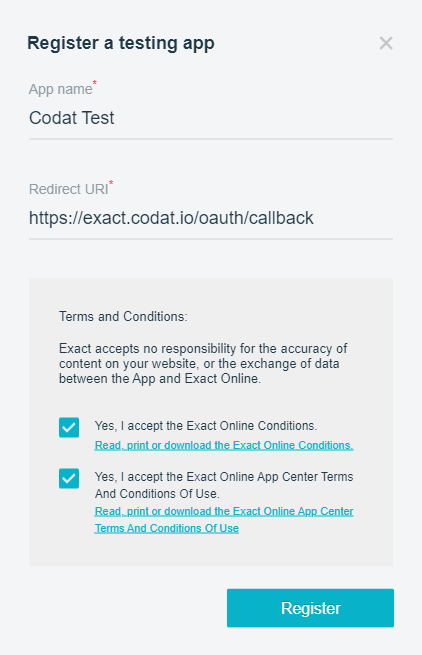
The Manage my apps page is displayed. In the Develop your app tab, you'll see the Client ID and Client secret for your app. To find this page again, go to Manage my apps then select the app you created.
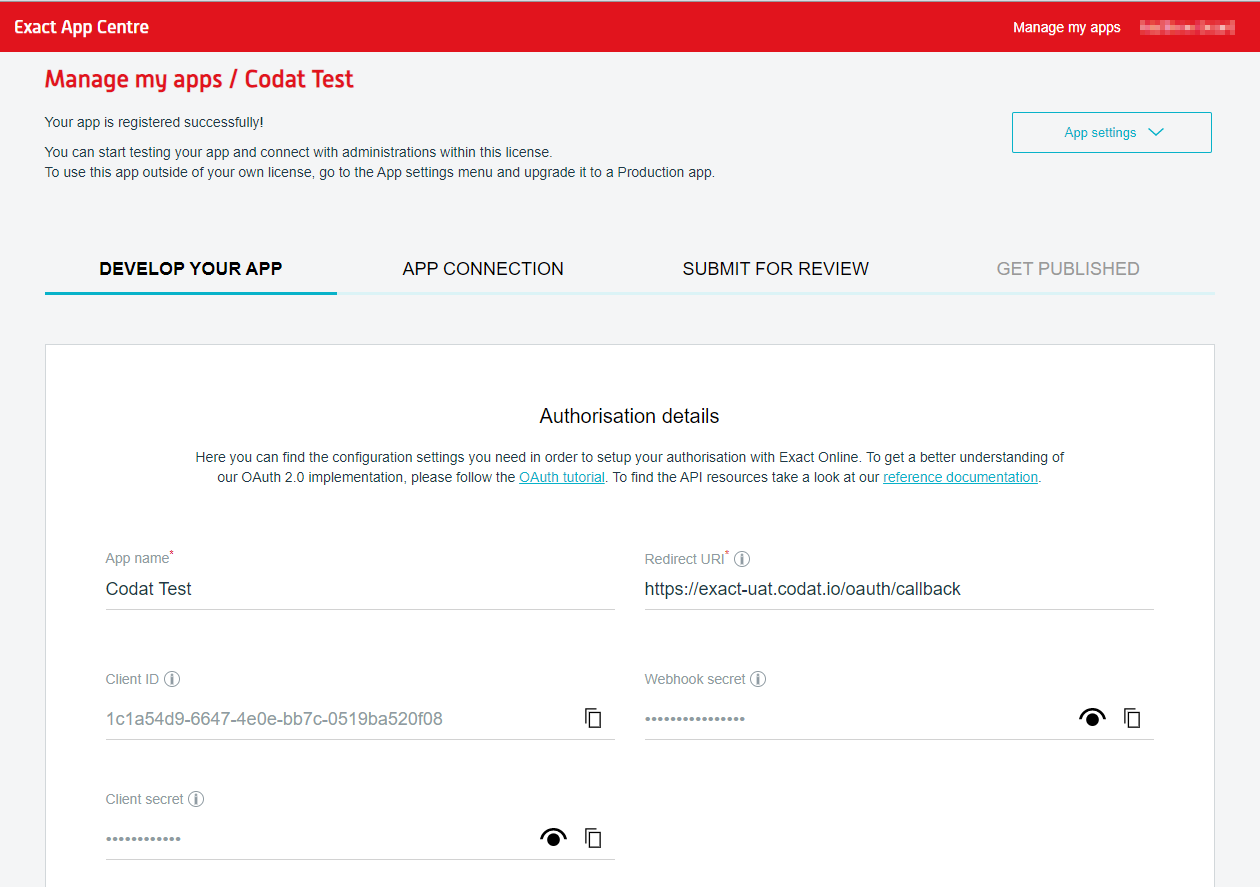
Add your app's secure keys to the Codat Portal
-
In the Codat Portal, go to the Accounting integrations page.
-
Locate Exact (Netherlands) or Exact (UK) and click Set up.
-
Under Integration settings, enter the values for the Client ID and Client secret from the Exact App centre.
-
Click Save. A confirmation message appears if the settings were saved successfully.
-
In the Enable Exact dialog, select whether to enable the integration now or later.
Make sure that your secure keys don't contain any spaces.
Enable the Exact Online integration
- In the Codat Portal, go to the Accounting integrations page.
- Locate Exact (UK) or Exact (Netherlands) and click the toggle to enable the relevant integration.
You can also click Manage to view the integration's settings page, and then enable the integration from there.
Request permission to allow your customers to connect to your app
For your production app, you must request permission from Exact to allow your users to connect to your app. For more information, see App publication procedure in the Exact knowledge base.
Follow these steps:
- In the Exact App Center, select Manage my apps then click the Submit for review tab.
- In the Data & Security Review section, click Edit.
- In the Purpose of your app box, briefly describe what your app is for.
- In the Scopes section, select the scopes shown in the table in Recommended list of scopes. Then, go to step 5.
- Enter the restREST An architectural style for designing networked applications. Codat's APIs follow REST principles, using standard HTTP methods. of the information from the perspective of your companyCompany In Codat, a company represents your customer's business entity. Companies can have multiple connections to different data sources., not Codat, but with a few exceptions for the following questions:
- Q: Is the data that you receive, process, or store in your app or linked systems protected against unauthorized access or disclosure, such as through encryption? A: In the answer you may want to include that for the 3rd party integration (Codat) data is encrypted in transit using SSL and at restREST An architectural style for designing networked applications. Codat's APIs follow REST principles, using standard HTTP methods. using AES-256 managed by Microsoft Azure.
- Q: Do you have a change management process in place which ensures that all changes to the app or service are authorized and tested before being released? A: In the answer you may want to include that the 3rd party integration (Codat) also has it's own change management process including automated integration tests, developer testing, a QA function as part of it's continuous delivery practice utilising Microsoft Dev Ops - also enabling immediate rollback of any broken functionality.
- Q: Do you have a version control system in place to manage the change history, branching, merging, and traceability of changes to the app or service? A: In the answer you may want to include that the 3rd party integration (Codat) manages it's version control via Azure DevOps and various source control platforms.
- Once saved, select Submit at the top of the page.
- Once your Data & Security Review has been successful, in the Submit for Review page, select Request in the Request permission section and wait for permissions to be granted by Exact. During this stage your app will have an In Review tag.
Recommended list of scopes
On the Data & Security Review page in the Exact App Center, you need to select the scopes for your app. Scopes define the access level – either None, Read, or Manage – that your app requires to each Exact resource.
To support a wide range of use cases, we recommend that you select the scopes shown in the following table.
If you experience issues with your app after enabling the recommended scopes, please contact Codat Support.
| Resource | Access level |
|---|---|
| Crm | |
| accounts | Manage |
| Sales | |
| orders | Manage |
| invoices | Manage |
| Purchase | |
| orders | Manage |
| invoices | Manage |
| Logistics | |
| items | Manage |
| Financial | |
| generalledgers | Read (Manage for Bank FeedsBank Feeds A Codat product that enables automatic synchronization of bank transaction data into a company's accounting software.) |
| accounting | Read (Manage for Bank FeedsBank Feeds A Codat product that enables automatic synchronization of bank transaction data into a company's accounting software.) |
| receivables | Read |
| payables | Read |
| costcenters | Read |
| Organization | |
| administration | Read |
| documents | Manage |
Leave resources that are not in the preceding table set to None.