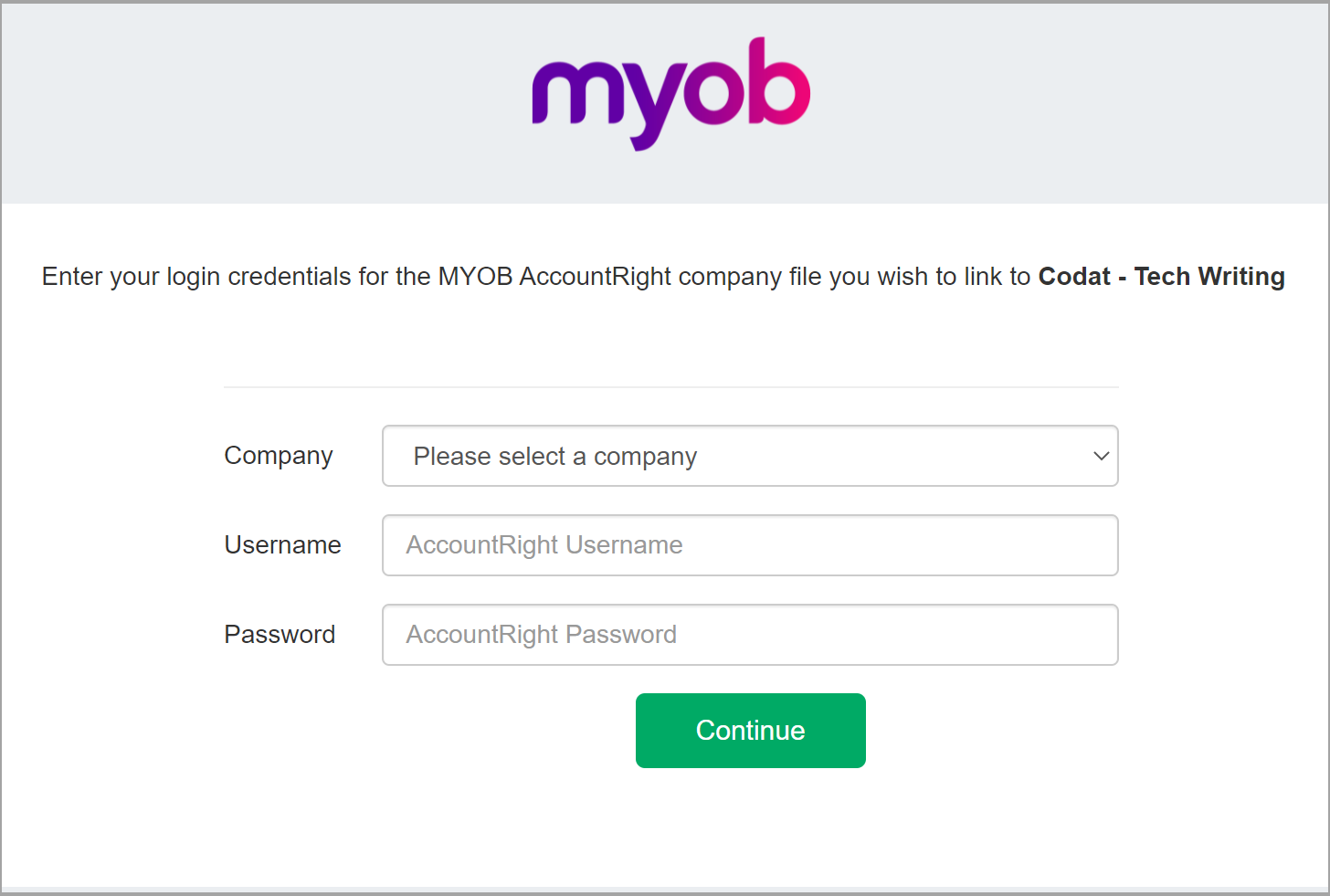Set up the MYOB integration
Explore our API integration with MYOB Business.
MYOB have migrated their Essentials APIAPI A set of rules and protocols that allows different software applications to communicate with each other. Codat provides APIs for accessing financial data from accounting, banking, and commerce platforms. to a new version. The new version will be using the AccountRight APIAPI A set of rules and protocols that allows different software applications to communicate with each other. Codat provides APIs for accessing financial data from accounting, banking, and commerce platforms.. You can read more about the update on MYOB website.
The new Essentials will use the same APIAPI A set of rules and protocols that allows different software applications to communicate with each other. Codat provides APIs for accessing financial data from accounting, banking, and commerce platforms. as their AccountRight Live platform. Therefore, you only need to carry out the setup described below once to gain access to both accounting software.
Some users may still be on the old, non-migrated version of MYOB Essentials that uses a legacy APIAPI A set of rules and protocols that allows different software applications to communicate with each other. Codat provides APIs for accessing financial data from accounting, banking, and commerce platforms., which is not supported by Codat. If your customer is unable to connect their non-migrated MYOB Essentials account, please advise them to reach out to MYOB support for guidance on migrating to the new version.
Before you can access accounting data from customers using MYOB Business, you need to set up the integration in the Codat Portal.
You will need to:
- Register for a developer account with MYOB.
- Register a new application with MYOB.
- Add your app's secure keys to the Codat Portal.
Join the MYOB developer program
You should allow a minimum of 72 hours for MYOB to set up your developer account. If you already have a MYOB developer account, you can skip this section.
- Go to MYOB's page for developers.
- Scroll to the bottom of the page and select Join the MYOB Developer Program Today.
- Complete the Developer Registration form. You can use the 'Open Access' (free) tier to create the required app credentials, but if you require a private MYOB sandbox for testing, you may wish to explore one of the paid tiers. Contact MYOB directly for more information on this.
- To complete your registration, select Submit.
A confirmation message is displayed. - Wait for the MYOB team to create your developer account and send through an email notification.
- When you receive the email notification from MYOB, open the email and select Set your password.
- Follow the onscreen instructions and then select Create Password.
Register your application
- Log in to your MYOB developer account.
- From the top menu, select Developer, and then select Register App.
The Application Details page is displayed. - In the App Name box, enter a short name for your application. Your customers will see this name during the linking process.
- In the Redirect URi box enter
https://myobaccountright.codat.io/oauth/callback - In the Website box, you should put a linkLink The authorization flow that allows end users to connect their accounting, banking, or commerce platforms to your application via Codat. to your companyCompany In Codat, a company represents your customer's business entity. Companies can have multiple connections to different data sources.'s website in the following format:
https://www.[example].com. - In the Description box, you should put a short description of what your app will allow your customers to do.
- Select Register App.
- On the Developer Dashboard you will now find your application key and secret. You'll need these for the next stage of the process.
MYOB will only automatically activate the first two APIAPI A set of rules and protocols that allows different software applications to communicate with each other. Codat provides APIs for accessing financial data from accounting, banking, and commerce platforms. keys you create. All further APIAPI A set of rules and protocols that allows different software applications to communicate with each other. Codat provides APIs for accessing financial data from accounting, banking, and commerce platforms. keys will need to be manually activated by the MYOB Support Team prior to use, even if the original keys have been deleted. For more information about it, have a look at the article in MYOB knowledge base.
Add your app's secure keys to the Codat Portal
-
In the Codat Portal, go to the Accounting integrations page.
-
Locate MYOB Business and click Set up.
-
Under Integration settings, enter the values for the Client ID and Client secret from your app in your MYOB developer account.
- Enter your application key in the Client Key box.
- Enter your application secret in the Client secret box.
-
Click Save. A confirmation message appears if the settings were saved successfully.
-
The Enable MYOB Business dialog is displayed. Select whether to enable the integration now or later.
Make sure that your secure keys don't contain any spaces.
Enable the MYOB integration
- In the Codat Portal, go to the Accounting integrations page.
- Locate MYOB Business and click the toggle to enable the integration.
You can also click Manage to view the integration's settings page, and then enable the integration from there.
Linking to MYOB AccountRight Live
When linking, the user will first be asked to select from their available MYOB data files. If an AccountRight data file is chosen, the companyCompany In Codat, a company represents your customer's business entity. Companies can have multiple connections to different data sources. will then be asked to enter the username and password of the companyCompany In Codat, a company represents your customer's business entity. Companies can have multiple connections to different data sources. data file the companyCompany In Codat, a company represents your customer's business entity. Companies can have multiple connections to different data sources. wishes to linkLink The authorization flow that allows end users to connect their accounting, banking, or commerce platforms to your application via Codat.. Codat will store these securely and use to syncSync The process of fetching the latest data from a connected data source. Syncs can be triggered manually or run automatically on a schedule. their data. This username and password is separate to the credentials they use to login to their MYOB account - it is the credentials securing the file itself, similar to Sage 50.