Set up the Zoho Books integration
Explore our API integration with Zoho Books.
Zoho Books is a global accounting software with customers in the UK, US, Australia, India, and South Africa.
Before you can access data from customers using Zoho Books for their accounting, you need to set up a Zoho Books integration in the Codat Portal. You'll need to:
- Register your Zoho Books application.
- Add the secure keys generated by your registration to the Codat Portal.
- Enable your Zoho Books integration in the Codat Portal.
Codat recommends that you test your integration before sending LinkLink The authorization flow that allows end users to connect their accounting, banking, or commerce platforms to your application via Codat. URLs to customers.
Codat currently supports the UK and US regions only for Zoho Books.
Codat works within the rate limits set by Zoho Books to minimize the impact on data syncsSync The process of fetching the latest data from a connected data source. Syncs can be triggered manually or run automatically on a schedule.. By default, line items are excluded when retrieving invoices and credit notes. For customers, address and contact information is excluded.
See Zoho Books limits and reduced data reads to understand more about how Zoho Books controls the volume of data your organization can retrieve, and the number of data connectionsConnection A link between a Codat company and a data source (like an accounting platform). Each connection represents authorized access to pull or push data from that platform. per organization.
Register your application
If you already have a Zoho Books account, have your account details to hand. If you don't, create an account before you start registration.
To register your Zoho Books application.
- Go to https://api-console.zoho.com/ and sign in to Zoho Books. If you are using your account for the first time, select GET STARTED.
The Developer Console is displayed. If the Applications screen is displayed instead, from the top-left corner, select ADD CLIENT. - Select Server-based Applications.
The Create New Client page is displayed. - Add the following details:
- From the Client Type list, select Server-based Applications.
- In the Client Name box, enter your companyCompany In Codat, a company represents your customer's business entity. Companies can have multiple connections to different data sources.'s name. Your customers see this when they authorize your connectionConnection A link between a Codat company and a data source (like an accounting platform). Each connection represents authorized access to pull or push data from that platform. to their accounting system.
- In the Homepage URL box, enter your companyCompany In Codat, a company represents your customer's business entity. Companies can have multiple connections to different data sources.'s website address.
- In the Authorized redirect URIs box, enter
https://zohobooks.codat.io/oauth/callback
- Click Create.
Zoho Books generates the secure keys that you'll need for the next stage of the process. - When the page refreshes with the Client Secret tab selected, either:
- Keep this page open in a separate browser tab.
- Copy the Client ID and Client Secret to a Word document or similar.
- Select the Settings tab and enable any of the listed regions where your customers are based.
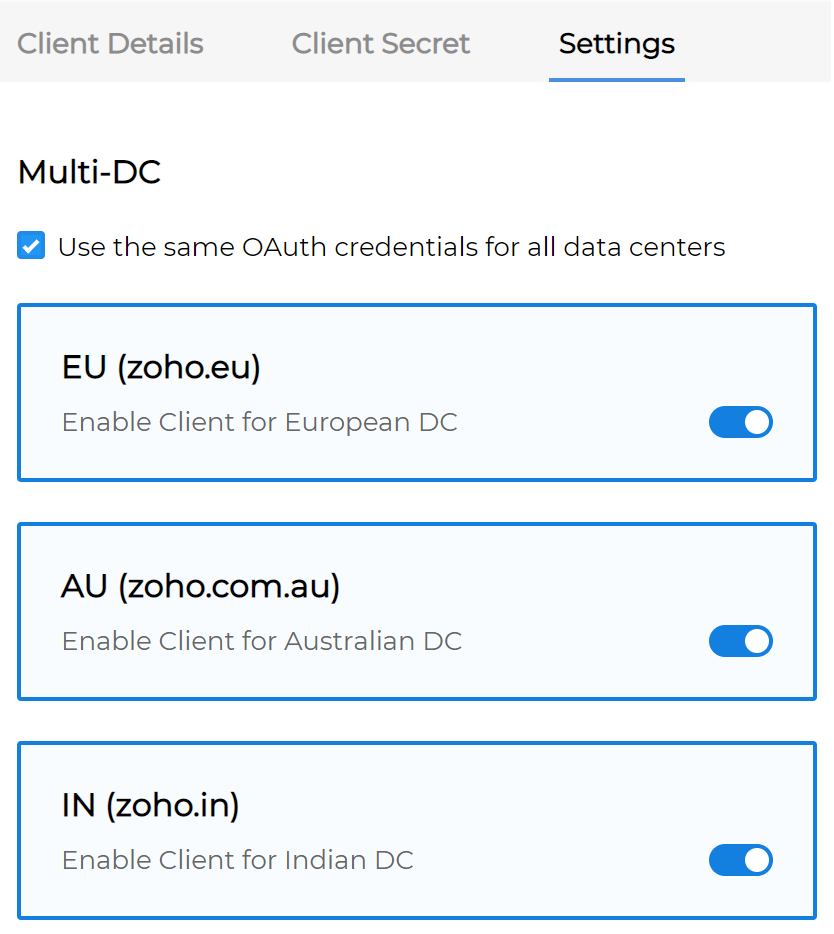
- Select the Use the same OAuth credentials for all data centers checkbox.
Your settings are saved automatically, and a confirmation message is displayed.
Add your application's secure keys to the Codat portal
- In the Codat Portal, go to the Accounting integrations page.
- Locate Zoho Books and click Set up.
- Under Integration settings, enter the values for the Client ID and Client secret from your app in your Zoho Books account.
- Click Save. A confirmation message appears if the settings were saved successfully.
- The Enable Zoho Books dialog is displayed. Select whether to enable the integration now or later.
Make sure that your secure keys don't contain any spaces.
Enable your Zoho Books integration
In the Codat Portal, go to the Accounting integrations page.
- Locate Zoho Books and click the toggle to enable the integration.
- You can also click Manage to view the integration's settings page, and then enable the integration from there.
Your Zoho Books integration is now set up.
Zoho Books allows you to set up a test organization and import or create test data. Register a free account with Zoho Subscriptions, create a new test organization and set a default companyCompany In Codat, a company represents your customer's business entity. Companies can have multiple connections to different data sources. for it. Click Manage next to the organization name, find the required companyCompany In Codat, a company represents your customer's business entity. Companies can have multiple connections to different data sources., then press ... -> Mark as Default.