Set up the BigCommerce integration
Explore our API integration with BigCommerce
Set up the BigCommerce integration to retrieve commerce data from your SMBSMB The primary customer segment that Codat helps businesses serve, typically companies with annual revenues under $500 million. customers who sell their products on the BigCommerce software.
With this integration, your SMBSMB The primary customer segment that Codat helps businesses serve, typically companies with annual revenues under $500 million. customers (merchants who sell on the BigCommerce software) must retrieve secure credentials from their BigCommerce store and then enter them in LinkLink The authorization flow that allows end users to connect their accounting, banking, or commerce platforms to your application via Codat. as part of the authorization flow.
Before sending LinkLink The authorization flow that allows end users to connect their accounting, banking, or commerce platforms to your application via Codat. URLs to your SMBSMB The primary customer segment that Codat helps businesses serve, typically companies with annual revenues under $500 million. customers, we recommend that you test the integration using sample data from a sandbox store.
Here are the tasks involved in setting up the integration:
You perform these tasks:
- Enable the BigCommerce integration in the Codat Portal.
- Create a company in Codat and share the Link URL with your SMB customers.
Your SMBSMB The primary customer segment that Codat helps businesses serve, typically companies with annual revenues under $500 million. customers perform this task:
- Use LinkLink The authorization flow that allows end users to connect their accounting, banking, or commerce platforms to your application via Codat. to authorize Codat to access their commerce data.
Required OAuth scopes
To use our BigCommerce integration, the following OAuth scopes must be set with the read-only permission:
| UI name | Scope parameter |
|---|---|
| Orders | store_v2_orders_read_only |
| Order Transactions | store_v2_transactions_read_only |
| Products | store_v2_products_read_only |
| Information & Settings | store_v2_information_read_only |
| Customers | store_v2_customers_read_only |
If a merchant doesn't have these scopes set, they'll need to create a new store APIAPI A set of rules and protocols that allows different software applications to communicate with each other. Codat provides APIs for accessing financial data from accounting, banking, and commerce platforms. account and enter their new store credentials in LinkLink The authorization flow that allows end users to connect their accounting, banking, or commerce platforms to your application via Codat. (see SMB customer: Authenticate and connect your commerce data).
Note that Codat can't determine which scopes are set or unset for a particular merchant.
Enable the BigCommerce integration
- In the Codat Portal, go to the Commerce integrations page.
- Locate BigCommerce and click the toggle to enable the integration.
You can also click Manage to view the integration's settings page, and then enable the integration from there.
Create a companyCompany In Codat, a company represents your customer's business entity. Companies can have multiple connections to different data sources. and share the LinkLink The authorization flow that allows end users to connect their accounting, banking, or commerce platforms to your application via Codat. URL
Create a companyCompany In Codat, a company represents your customer's business entity. Companies can have multiple connections to different data sources. to represent your SMBSMB The primary customer segment that Codat helps businesses serve, typically companies with annual revenues under $500 million. customer. Provide the LinkLink The authorization flow that allows end users to connect their accounting, banking, or commerce platforms to your application via Codat. URL to the customer to allow them to connect their BigCommerce store to Codat using LinkLink The authorization flow that allows end users to connect their accounting, banking, or commerce platforms to your application via Codat..
Using LinkLink The authorization flow that allows end users to connect their accounting, banking, or commerce platforms to your application via Codat. to authorize the data connectionConnection A link between a Codat company and a data source (like an accounting platform). Each connection represents authorized access to pull or push data from that platform. is optional. You can also build your own authorization flow using the Codat APIAPI A set of rules and protocols that allows different software applications to communicate with each other. Codat provides APIs for accessing financial data from accounting, banking, and commerce platforms..
In the Codat Portal:
- Click Companies > New companyCompany In Codat, a company represents your customer's business entity. Companies can have multiple connections to different data sources..
- In the Add new companyCompany In Codat, a company represents your customer's business entity. Companies can have multiple connections to different data sources. dialog, enter a name for the companyCompany In Codat, a company represents your customer's business entity. Companies can have multiple connections to different data sources., then click Add. The LinkLink The authorization flow that allows end users to connect their accounting, banking, or commerce platforms to your application via Codat. URL is displayed in the dialog.
- Provide the LinkLink The authorization flow that allows end users to connect their accounting, banking, or commerce platforms to your application via Codat. URL to your SMBSMB The primary customer segment that Codat helps businesses serve, typically companies with annual revenues under $500 million. customer.
SMBSMB The primary customer segment that Codat helps businesses serve, typically companies with annual revenues under $500 million. customer: Authenticate and connect your commerce data
In LinkLink The authorization flow that allows end users to connect their accounting, banking, or commerce platforms to your application via Codat., your SMBSMB The primary customer segment that Codat helps businesses serve, typically companies with annual revenues under $500 million. customer connects their BigCommerce store to Codat. To authorize a data connectionConnection A link between a Codat company and a data source (like an accounting platform). Each connection represents authorized access to pull or push data from that platform. Codat, they create a store APIAPI A set of rules and protocols that allows different software applications to communicate with each other. Codat provides APIs for accessing financial data from accounting, banking, and commerce platforms. account, obtain the store credentials, and then enter them in LinkLink The authorization flow that allows end users to connect their accounting, banking, or commerce platforms to your application via Codat..
For more details about steps 4–7 of this procedure, see Creating an API Account in the BigCommerce Help Center.
Your SMBSMB The primary customer segment that Codat helps businesses serve, typically companies with annual revenues under $500 million. customer does the following:
-
Open the LinkLink The authorization flow that allows end users to connect their accounting, banking, or commerce platforms to your application via Codat. URL in your browser.
-
On the Commerce step in the LinkLink The authorization flow that allows end users to connect their accounting, banking, or commerce platforms to your application via Codat. site, select the BigCommerce tile, then click Next.
-
Review the requested permissions on the Connect to BigCommerce step, then click Next.
The Your BigCommerce Credentials page is displayed. Leave this page open in your browser.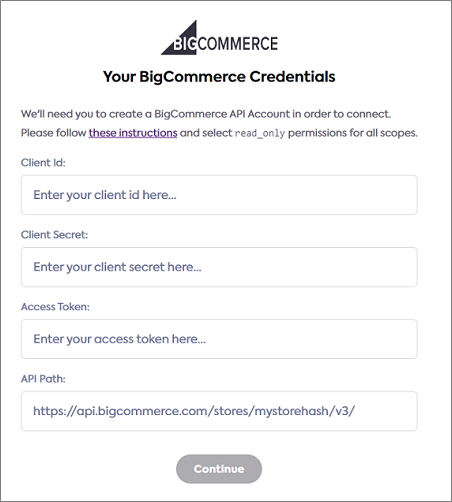
-
In a new browser tab, go to www.bigcommerce.com and sign in to your dashboard.
-
In the side panel, click Settings.
-
Click APIAPI A set of rules and protocols that allows different software applications to communicate with each other. Codat provides APIs for accessing financial data from accounting, banking, and commerce platforms. accounts > Create APIAPI A set of rules and protocols that allows different software applications to communicate with each other. Codat provides APIs for accessing financial data from accounting, banking, and commerce platforms. account.
-
On the Create account page, enter the following details:
- Leave the Token type as V2/V3 APIAPI A set of rules and protocols that allows different software applications to communicate with each other. Codat provides APIs for accessing financial data from accounting, banking, and commerce platforms. token.
- Enter the name of your organization in the Name box.
- Set the required OAuth scopes.
- Click Save.
The BigCommerce APIAPI A set of rules and protocols that allows different software applications to communicate with each other. Codat provides APIs for accessing financial data from accounting, banking, and commerce platforms. credentials dialog is displayed and a text file containing your store APIAPI A set of rules and protocols that allows different software applications to communicate with each other. Codat provides APIs for accessing financial data from accounting, banking, and commerce platforms. account credentials is downloaded to your computer.
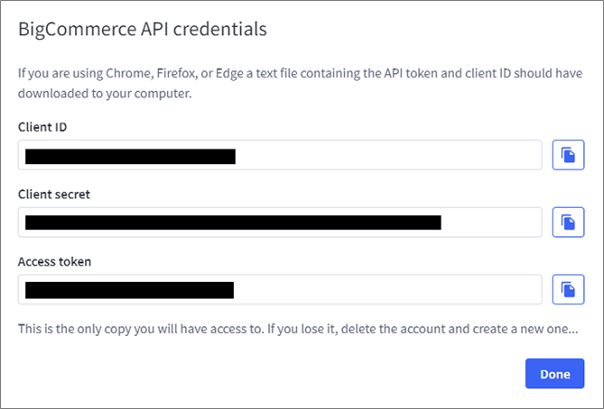
-
Open the downloaded text file to view the store APIAPI A set of rules and protocols that allows different software applications to communicate with each other. Codat provides APIs for accessing financial data from accounting, banking, and commerce platforms. account credentials.
-
Copy and paste the values from the text file into the corresponding boxes on the Your BigCommerce Credentials page (see step three). The following values are required:
- Client ID
- Client Secret
- Access Token
- APIAPI A set of rules and protocols that allows different software applications to communicate with each other. Codat provides APIs for accessing financial data from accounting, banking, and commerce platforms. Path
-
Click Continue.
-
If the data connectionConnection A link between a Codat company and a data source (like an accounting platform). Each connection represents authorized access to pull or push data from that platform. was successful, click Finish to close LinkLink The authorization flow that allows end users to connect their accounting, banking, or commerce platforms to your application via Codat.. You have now connected your BigCommerce store to Codat.
You can't access your store APIAPI A set of rules and protocols that allows different software applications to communicate with each other. Codat provides APIs for accessing financial data from accounting, banking, and commerce platforms. account credentials (Client ID, Client Secret, Access Token, and APIAPI A set of rules and protocols that allows different software applications to communicate with each other. Codat provides APIs for accessing financial data from accounting, banking, and commerce platforms. Path) again after you close the BigCommerce APIAPI A set of rules and protocols that allows different software applications to communicate with each other. Codat provides APIs for accessing financial data from accounting, banking, and commerce platforms. credentials dialog. Make sure you store the downloaded text file containing these credentials in a secure location.
If you lose your store APIAPI A set of rules and protocols that allows different software applications to communicate with each other. Codat provides APIs for accessing financial data from accounting, banking, and commerce platforms. account credentials, you'll need to create a new store APIAPI A set of rules and protocols that allows different software applications to communicate with each other. Codat provides APIs for accessing financial data from accounting, banking, and commerce platforms. account and re-linkLink The authorization flow that allows end users to connect their accounting, banking, or commerce platforms to your application via Codat. your store.