Set up the Square integration
Explore our API integration with Square
Set up the Square integration to access commerce data from customers who use Square to accept payments.
The following page explains how to set up both the Sandbox and the production integrations. Test your Square integration explains how to use the Square Sandbox integration to read sample data into Codat.
Supported environments
Two Square integrations are available in the Codat Portal:
- Square Sandbox for connecting to applications in the Square Sandbox.
- Square for connecting to applications in the Square production environment.
You set the environment on a per-application basis using the Sandbox and Production buttons in an application's configuration settings. These buttons are located at the top of every page in an application's settings:
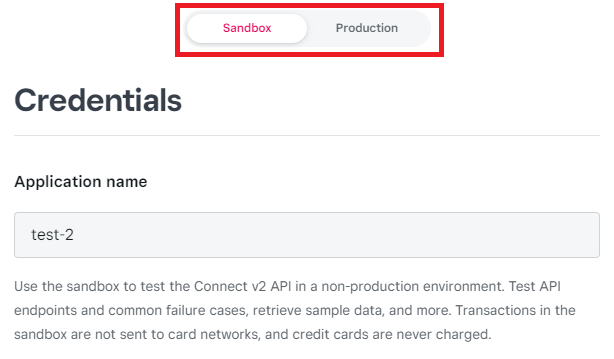
An application's credentials are different depending on whether the Square Sandbox or production is enabled for the application. To enable full production access for an application, you must first activate your Square account.
Your Square Developer account includes a default Sandbox test account containing sample data, such as customers, transactions, and items. You can create up to four Sandbox test accounts in addition to the default test account. For guidance on how to create sample data in the Square Sandbox using a Sandbox test account, see the Sandbox Overview section of the Square documentation.
We recommend starting with the Square Sandbox, so you can retrieve and check sample data. You can also make sure you're happy with the LinkLink The authorization flow that allows end users to connect their accounting, banking, or commerce platforms to your application via Codat. flow journey before sending the LinkLink The authorization flow that allows end users to connect their accounting, banking, or commerce platforms to your application via Codat. URL to your customers.
Create a Square application and get your credentials
Create an application in Square, enable sandbox or production, and then retrieve the secure application credentials to use in Codat. If you plan to test the integration, make sure you enable sandbox rather than production.
-
Visit Square Developer and sign in to your Square account.
-
Click Account > Developer Dashboard to view the Applications page.
-
Click Create your first application or the plus symbol.
-
In the Create an application dialog, enter a name for your application, then click Save.
-
On the Applications page, click Open on the application you created.
-
Use the Sandbox and Production buttons to select which environment to configure the application in.
-
In the left pane, click OAuth.
-
On the OAuth page, enter the following URL into the Sandbox Redirect URL box or the Production Redirect URL box:
https://square.codat.io/oauth/callback -
Click Show in the Sandbox Application secret box or the Production Application secret box.
-
Click Save.
Keep the OAuth page open in your browser to help with the next procedure.
Add your app's secure credentials to the integration
Next, add the secure credentials for your Square app to the corresponding Square integration in the Codat Portal.
In the Codat Portal:
-
On the navigation bar, select Settings > Integrations > Commerce.
-
Select the correct integration depending on whether you're configuring your app in the Square Sandbox or production.
- For sandbox, click Set up next to the Square Sandbox integration.
- For production, click Set up next to the Square integration. The Integration settings page is displayed.
-
Under Access to companyCompany In Codat, a company represents your customer's business entity. Companies can have multiple connections to different data sources. data, configure the permitted syncSync The process of fetching the latest data from a connected data source. Syncs can be triggered manually or run automatically on a schedule. frequency for the integration. Select Allow one-off data syncSync The process of fetching the latest data from a connected data source. Syncs can be triggered manually or run automatically on a schedule.… or Allow continuous data syncSync The process of fetching the latest data from a connected data source. Syncs can be triggered manually or run automatically on a schedule..
-
Enter the application ID for your Square app in the Application ID box.
- For sandbox, enter the Sandbox Application ID from Square.
- For production, enter the Production Application ID from Square.
-
Enter the application secret for your Square app in the Application Secret box.
- For sandbox, enter the Sandbox Application secret from Square.
- For production, enter the Production Application secret from Square.
-
Click Save.
Enable the Square integration
- In the Codat Portal, go to the Commerce integrations page.
- Locate Square or Square Sandbox and click the toggle to enable the integration.
You can also click Manage to view the integration's settings page, and then enable the integration from there.
Check the commerce syncSync The process of fetching the latest data from a connected data source. Syncs can be triggered manually or run automatically on a schedule. settings
Syncing of all commerce data types must be enabled before you can read commerce transactions from Square to Codat. Follow the steps in Commerce sync settings; you only need to do this once.