Map accounts in QuickBooks Online
Write bank transaction data into your customers' accounting software with an automated feed
For Bank FeedsBank Feeds A Codat product that enables automatic synchronization of bank transaction data into a company's accounting software. in QuickBooks Online, the account mapping is conducted within the QuickBooks platform itself. Codat produces a secure username and password against a data connectionConnection A link between a Codat company and a data source (like an accounting platform). Each connection represents authorized access to pull or push data from that platform. which can be entered into QuickBooks, facilitating the account and transaction verification process.
There are two ways you can share credentials with a CompanyCompany In Codat, a company represents your customer's business entity. Companies can have multiple connections to different data sources. - either via a hosted and customizable Codat credentials page, or alternatively through the Generate credentials endpoint.
Use the Codat credentials page
The Codat provided user interface is designed to enable you to launch QuickBooks bankfeeds quickly with minimal overhead and allow the companyCompany In Codat, a company represents your customer's business entity. Companies can have multiple connections to different data sources. to retrieve credentials for their bank feedsBank Feeds A Codat product that enables automatic synchronization of bank transaction data into a company's accounting software. in a secure manner.
To utilize the mapping UI, direct your companyCompany In Codat, a company represents your customer's business entity. Companies can have multiple connections to different data sources.'s users to the linkUrl provided in the create-data-connection response. The linkUrl has a one-time password (OTP) that will expire after 60 minutes. If the password expires, you can retrieve the linkUrl again (with a new OTP) using the get-connection endpoint.
On the Set up QuickBooks page, they click Get credentials to generate their unique one-time username and password for connecting an account to QBO.
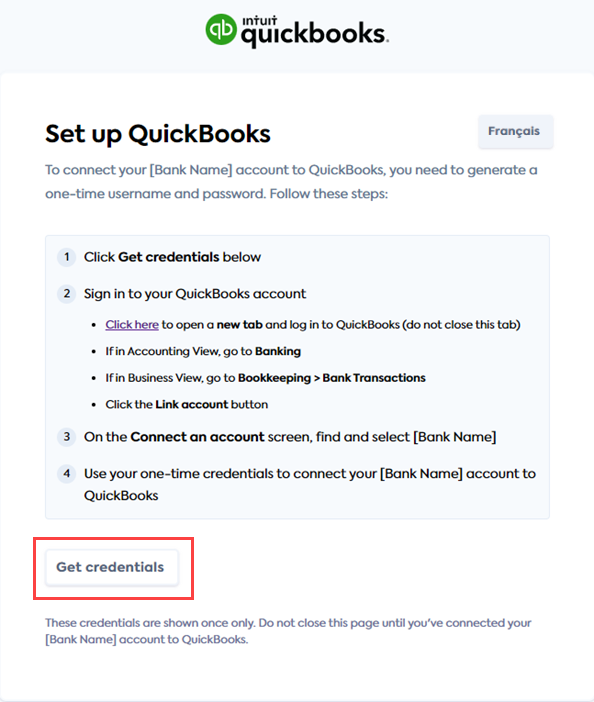
Once credentials have been generated, the user can simply follow the instructions displayed in the UI. These are summarized in Map accounts in QuickBooks
The Revoke credentials button appears immediately after their credentials are generated.
Use the Generate Credentials APIAPI A set of rules and protocols that allows different software applications to communicate with each other. Codat provides APIs for accessing financial data from accounting, banking, and commerce platforms.
Should you desire a more integrated user experience, you have the option to generate and display the credentials directly within your own application through the APIAPI A set of rules and protocols that allows different software applications to communicate with each other. Codat provides APIs for accessing financial data from accounting, banking, and commerce platforms.. To do this, call the Generate credentials endpoint.
- TypeScript
- Python
- C#
- Go
const credentialsResponse = bankFeedClient.sourceAccounts.generateCredentials({
requestBody: {},
companyId: companyResponse.company.id,
connectionId: connectionResponse.connection.id,
});
const credentials = credentialsResponse.bankAccountCredentials;
console.log(credentials.username, credentials.password);
req = operations.GenerateCredentialsRequest(
request_body='',
company_id=company_response.company.id,
connection_id=connection_response.connection.id,
)
credentials_response = bank_feed_client.source_accounts.generate_credentials(req)
credentials = credentials_response.bankAccountCredentials
print(credentials.username, credentials.password)
var credentialsResponse = await bankFeedClient.SourceAccounts.GenerateCredentialsAsync(new() {
RequestBody = null,
CompanyId = companyResponse.Company.Id,
ConnectionId = connectionResponse.Connection.Id
});
var credentials = credentialsResponse.bankAccountCredentials;
Console.WriteLine($"{credentials.Username} {credentials.Password}")
ctx := context.Background()
credentialsResponse, err := s.SourceAccounts.GenerateCredentials(ctx, operations.GenerateCredentialsRequest{
RequestBody: nil,
CompanyID: companyResponse.Company.ID,
ConnectionID: connectionResponse.Connection.ID,
})
fmt.Println("%s %s", credentialsResponse.Username, credentialsResponse.Password)
Revoke credentials
Credentials for a companyCompany In Codat, a company represents your customer's business entity. Companies can have multiple connections to different data sources. can be revoked at any point by using the Delete credentials endpoint.
This will remove all credentials associated with the companyCompany In Codat, a company represents your customer's business entity. Companies can have multiple connections to different data sources., if you wish to reconnect the companyCompany In Codat, a company represents your customer's business entity. Companies can have multiple connections to different data sources. and re-establish the bank feed, you should generate new credentials via the Credentials page or APIAPI A set of rules and protocols that allows different software applications to communicate with each other. Codat provides APIs for accessing financial data from accounting, banking, and commerce platforms..
- TypeScript
- Python
- C#
- Go
const res = bankFeedsClient.sourceAccounts.deleteCredentials({
companyId: companyResponse.company.id,
connectionId: connectionResponse.connection.id,
});
req = operations.DeleteBankFeedCredentialsRequest(
company_id=company_response.company.id,
connection_id=connection_response.connection.id,
)
res = bank_feed_client.source_accounts.delete_credentials(req)
var res = await sdk.SourceAccounts.DeleteCredentialsAsync(new() {
CompanyId = companyResponse.Company.Id,
ConnectionId = connectionResponse.Connection.Id
});
ctx := context.Background()
res, err := s.SourceAccounts.DeleteCredentials(ctx, operations.DeleteBankFeedCredentialsRequest{
CompanyID: companyResponse.Company.ID,
ConnectionID: connectionResponse.Connection.ID
})
Map accounts in QuickBooks
The SMBSMB The primary customer segment that Codat helps businesses serve, typically companies with annual revenues under $500 million. user first logs into QuickBooks Online and navigates to the Banking section if they are in Accounting View or Bookkeeping > Bank Transactions if in Business View.
Next, they click the LinkLink The authorization flow that allows end users to connect their accounting, banking, or commerce platforms to your application via Codat. account button and, on the ensuing Connect an account screen, find and choose your organization from the list of available financial institutions.
After agreeing to the terms and conditions, they enter a one-time username and password to complete the authentication process. They then select one or more source bank accounts to linkLink The authorization flow that allows end users to connect their accounting, banking, or commerce platforms to your application via Codat. to QBO and choose the account type from a dropdown menu, specifying which chart of accounts they wish to view bank feedsBank Feeds A Codat product that enables automatic synchronization of bank transaction data into a company's accounting software. for.
Additionally, they select a start date for the bank feed.
QuickBooks online only supports retrieval of transactions up to 90 days old, any transactions prior to this date will be excluded irrespective of what date the user selects.