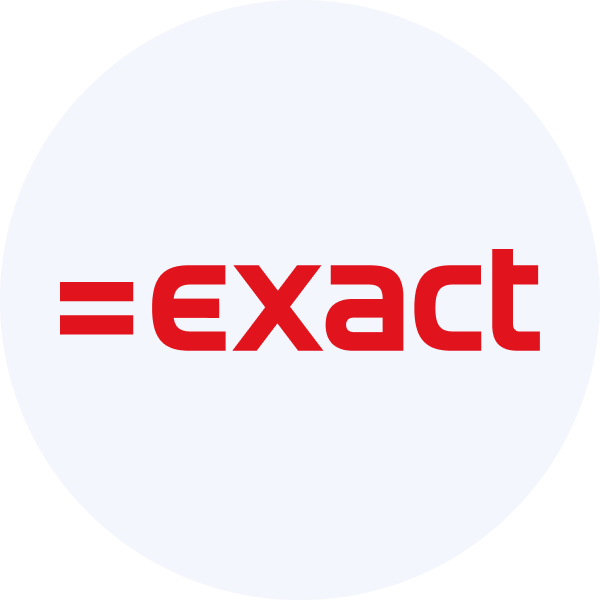Get started with Bank Feeds
Understand the basics of using the Bank Feeds solution and learn how to perform the initial setup for the solution
Journey overview
The diagram below represents the overall activity flow when using Bank FeedsBank Feeds A Codat product that enables automatic synchronization of bank transaction data into a company's accounting software., including your SMBSMB The primary customer segment that Codat helps businesses serve, typically companies with annual revenues under $500 million. customer and their accounting software. It assumes you are using Codat's mapping interface to let the user select the accounts used for writing bank statements.
If you are using one of the other mapping UI options, you can visualize the flow by simply changing the actor of the mapping operation from Codat to Your application or Accounting software.
Once you decide to build this flow with Bank FeedsBank Feeds A Codat product that enables automatic synchronization of bank transaction data into a company's accounting software., you need to configure Codat accordingly. Let's go through these requirements in detail.
Enable Bank FeedsBank Feeds A Codat product that enables automatic synchronization of bank transaction data into a company's accounting software.
Reach out to your Codat account manager to enable Bank FeedsBank Feeds A Codat product that enables automatic synchronization of bank transaction data into a company's accounting software. for your client.
Manage data sourcesData source An external platform (such as QuickBooks, Xero, or a bank) that Codat integrates with to pull or push financial data.
In the Codat Portal, navigate to Settings > Integrations and click Manage integrations. Next, click Manage next to the specific integration you want to enable and set it up to serve as a data sourceData source An external platform (such as QuickBooks, Xero, or a bank) that Codat integrates with to pull or push financial data. for the solution.
Some of these integrations require additional setup specific to bank feedsBank Feeds A Codat product that enables automatic synchronization of bank transaction data into a company's accounting software.. We walk you through these in our integration-specific instructions in the Manage integrations section of our Bank FeedsBank Feeds A Codat product that enables automatic synchronization of bank transaction data into a company's accounting software. documentation.
Authorization flow
As part of using Bank FeedsBank Feeds A Codat product that enables automatic synchronization of bank transaction data into a company's accounting software., you will need your customers to authorize your access to their data. To do so, use Link - our pre-built, embeddable, conversion-optimized, and white-labeled authorization flow.
The solution lets you tailor the authorization journey to your business needs. You can:
WebhooksWebhook An automated notification sent from Codat to your application when specific events occur, such as when data syncs complete or connections change status.
Codat supports a range of webhook events to help you manage your data pipelines. In the Codat Portal, navigate to Settings > WebhooksWebhook An automated notification sent from Codat to your application when specific events occur, such as when data syncs complete or connections change status. > Configure consumer and click Add endpoint to set up an endpoint to listen to the following event type and get the most out of Bank FeedsBank Feeds A Codat product that enables automatic synchronization of bank transaction data into a company's accounting software.:
-
Use this webhookWebhook An automated notification sent from Codat to your application when specific events occur, such as when data syncs complete or connections change status. to track the completion of the operation to create bank transactions in the target platform. When you receive a notification from this webhookWebhook An automated notification sent from Codat to your application when specific events occur, such as when data syncs complete or connections change status., check the
statusvalue in the body. ASuccessstatus means thetransactionsarray has been successfully written to the accounting software. In case of errors, resolve the issue and resend the payload.
Client libraries
Frontend
Our low-code Bank Feeds SDK lets you build a seamless high-converting user experience embedded right within your front-end application.
NPM
npm add @codat/sdk-bank-feeds-types
Yarn
yarn add @codat/sdk-bank-feeds-types
Backend
For your backend services, use our comprehensive Bank Feeds API library to kickstart and simplify your build. Simply install the library in one of the supported languages and pass your base64-encoded APIAPI A set of rules and protocols that allows different software applications to communicate with each other. Codat provides APIs for accessing financial data from accounting, banking, and commerce platforms. key to the constructor.
- TypeScript
- Python
- C#
- Go
Install
NPM
npm add @codat/bank-feeds
Yarn
yarn add @codat/bank-feeds
Initialize
import { CodatBankFeeds } from "@codat/bank-feeds";
const bankFeedsClient = new CodatBankFeeds({
authHeader: "Basic BASE_64_ENCODED(API_KEY)",
});
Install
pip install codat-bankfeeds
Initialize
from codat_bankfeeds import CodatBankFeeds
from codat_bankfeeds.models import shared
bank_feeds_client = CodatBankFeeds(
security=shared.Security(
auth_header="Basic BASE_64_ENCODED(API_KEY)",
),
)
Install
dotnet add package Codat.BankFeeds
Initialize
using Codat.BankFeeds;
using Codat.BankFeeds.Models.Shared;
var bankFeedsClient = new CodatBankFeeds(
security: new Security() {
AuthHeader = "Basic BASE_64_ENCODED(API_KEY)",
}
);
Install
go get github.com/codatio/client-sdk-go/bank-feeds
Initialize
import (
"context"
bankfeeds "github.com/codatio/client-sdk-go/bank-feeds/v4"
"github.com/codatio/client-sdk-go/bank-feeds/v4/pkg/models/shared"
"log"
)
func main() {
bankfeedsClient := bankfeeds.New(
bankfeeds.WithSecurity(shared.Security{
AuthHeader: "Basic BASE_64_ENCODED(API_KEY)",
}),
)
}
You have enabled Bank FeedsBank Feeds A Codat product that enables automatic synchronization of bank transaction data into a company's accounting software., set up the relevant integrations, configured auth flow parameters, and noted the recommended webhookWebhook An automated notification sent from Codat to your application when specific events occur, such as when data syncs complete or connections change status.. This completes the initial setup of the solution.
Next, you will create a Codat company, its connection, and a source bank account to build out the core infrastructure required to establish a bank feed.
Read next
- Create the key elements of the Codat infrastructure required to establish a bank feed.