Set up the Xero integration
Learn how to set up our API integration with Xero
In this guide, we'll show you how to quickly set up our Xero APIAPI A set of rules and protocols that allows different software applications to communicate with each other. Codat provides APIs for accessing financial data from accounting, banking, and commerce platforms. integration so you can access accounting data from your SMBSMB The primary customer segment that Codat helps businesses serve, typically companies with annual revenues under $500 million. customers who use Xero.
After completing this guide, you'll be able to use the Xero integration to connect up to 25 companies. If you want to connect more than 25 companies, you'll need to register as a Xero App Partner.
🚀 Steps to set up the Xero integration:
- Create a Xero app and configure the redirect URI
- Retrieve your app's secure keys
- Add your app's secure keys to the Codat Portal
- Enable the Xero integration
Create a Xero app and configure the redirect URI
- Log in to the Xero Developer portal using your Xero credentials.
If you do not have a Xero Developer account, you can create one for free. - Select the My Apps tab.
- Click the New app button at the top right.
- Enter the following information in the Add a new app window:
- App name: Enter a name for your application. This will be displayed to your users when they share their accounting data in your auth flow, so choose a name that clearly identifies your organization.
- Integration type: Select Web app.
- CompanyCompany In Codat, a company represents your customer's business entity. Companies can have multiple connections to different data sources. or application URL: Enter the URL for your companyCompany In Codat, a company represents your customer's business entity. Companies can have multiple connections to different data sources.'s website prefixed with
https:// - Redirect URI: Enter
https://xero.codat.io/oauth2/callback
- Select the checkbox to agree to the Xero Developer Platform Terms & Conditions.
- Click Create app.
Your new app is displayed on the App details page.
It's worth adding linksLink The authorization flow that allows end users to connect their accounting, banking, or commerce platforms to your application via Codat. to your privacy policy and terms and conditions at this stage. This is a requirement if you want to become a Xero App Partner and will save you time later.
- Select your app on the My Apps tab.
- On the App details page, enter linksLink The authorization flow that allows end users to connect their accounting, banking, or commerce platforms to your application via Codat. to the relevant documents in the Privacy policy URL and Terms and conditions URL fields. LinksLink The authorization flow that allows end users to connect their accounting, banking, or commerce platforms to your application via Codat. must start with
https://. - Click the Save button.
Retrieve your app's secure keys
You'll need to retrieve your app's secure keys—the client ID and client secret—from the Xero Developer portal.
-
Select the My Apps tab and then select your app.
-
Select Configuration in the left pane.
-
Click the eye icon to reveal your app's Client id.
-
Click Generate a secret to generate a client secret for your app. The secret appears in the Client secret 1 box:
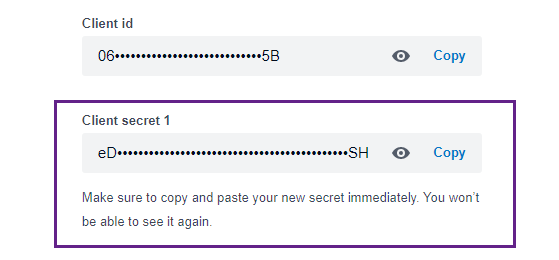
-
Copy the client secret for your app and store it in a secure place.
Keep the client secret safe!If you leave the Configuration page for your app, you won't be able to view the client secret again and will need to generate a new one.
-
Keep the Configuration page open in your browser. You'll need to enter your secure keys in the next procedure.
Add your Xero app's secure keys to the Codat Portal
Next, add the secure keys for your Xero application to the Codat Portal.
- In the Codat Portal, navigate to Settings > Integrations > Accounting to view the Accounting integrations page.
- Locate Xero and click Set up.
- Under Integration settings, enter the values for the Client ID and Client secret from your app in the Xero Developer portal. Secure keys must not contain spaces.
- Click Save. A confirmation message appears if the settings were saved successfully.
- The Enable Xero dialog is displayed. Select whether to enable the integration now or later.
Enable the Xero integration
- In the Codat Portal, go to the Accounting integrations page.
- Locate Xero and select the toggle to enable the integration.
You can also click Manage to view the integration's settings page, and then enable the integration from there. After this, you can start linking companies to Xero.
Access to Xero is controlled via access tokens with a 1:1 relationship between a Codat companyCompany In Codat, a company represents your customer's business entity. Companies can have multiple connections to different data sources. and a Xero companyCompany In Codat, a company represents your customer's business entity. Companies can have multiple connections to different data sources..
If you manage multiple Xero companies within one Xero instance, you must use a unique login per companyCompany In Codat, a company represents your customer's business entity. Companies can have multiple connections to different data sources.. Otherwise, your connectionsConnection A link between a Codat company and a data source (like an accounting platform). Each connection represents authorized access to pull or push data from that platform. may be deauthorized without notice.
Recap
In this setup guide, you've learned how to:
- Create a Xero app configured with the required Codat redirect URI.
- Retrieve the secure keys for your app and add them to the Xero integration in the Codat Portal.
- Enable the integration.
Next step: Xero App Partnership
If you plan to use your integration to connect more than 25 companies, you need to register with Xero as an official Xero App Partner. You should begin this process as soon as possible as it can take a significant amount of time to complete.