File upload
Enable your customers to share their businss data using the file upload functionality
The Accounting file upload, Banking file upload, and Business documents file upload integrations provide simple file upload functionality.
You can capture your SMBSMB The primary customer segment that Codat helps businesses serve, typically companies with annual revenues under $500 million.'s business documents in addition to contributed data accessed through our main integrations. This may include personal identity documents, pitch decks, contracts, or files with accounting and banking data.
The file upload integrations are available in the Codat Portal in Settings > Integrations > Other integrations.
Although we scan all uploaded files for viruses, we recommend that you do the same for optimum security.
File upload requirements
Uploaded files must meet the following requirements:
- Up to 20 files can be uploaded at a time.
- PDF, XLS, XLSX, XLSB, CSV, DOC, DOCX, PPT, PPTX, JPEG, JPG, and PNG files can be uploaded.
- Each file can be up to 10MB in size.
Enable file uploads via LinkLink The authorization flow that allows end users to connect their accounting, banking, or commerce platforms to your application via Codat.
To let your SMBSMB The primary customer segment that Codat helps businesses serve, typically companies with annual revenues under $500 million. customers upload their business documents, you first need to enable the file upload integrations in the Codat Portal at Settings > Integrations > Other integrations.
Once enabled, an option to upload files will appear on the relevant platform selection screen. The Business documents file upload integration appears as a separate section in your Link flow.
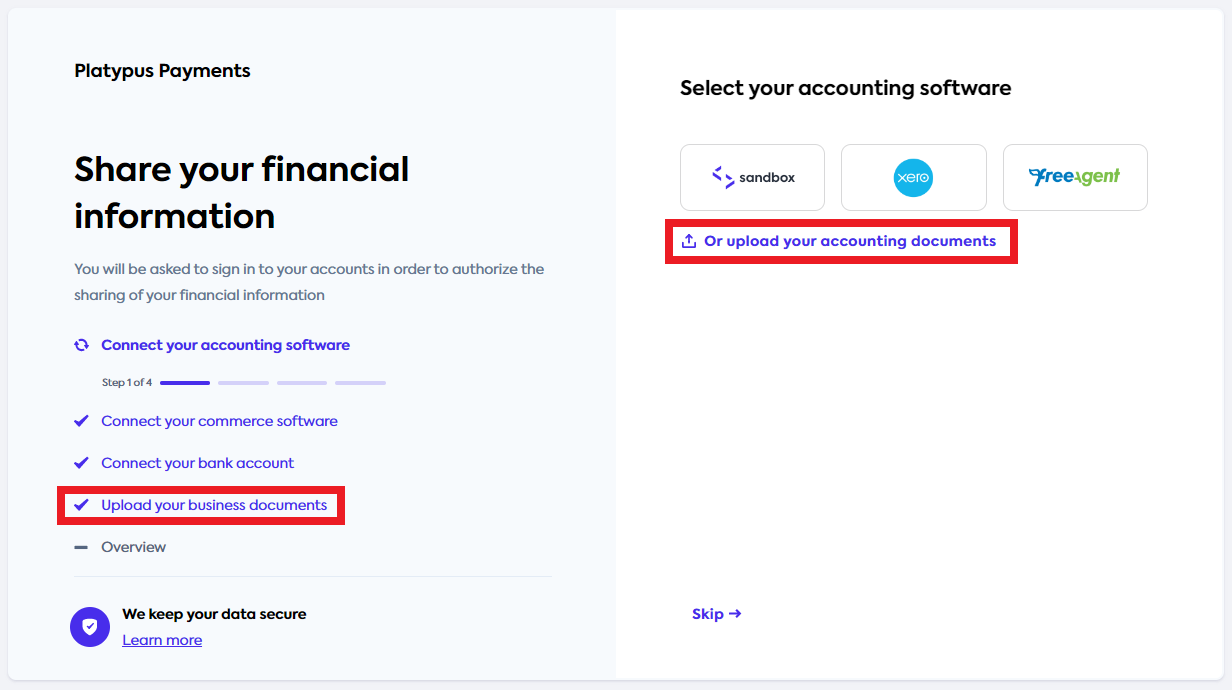
Files uploaded by your customers can then be downloaded from within the Codat Portal, or using the Files endpoints in the APIAPI A set of rules and protocols that allows different software applications to communicate with each other. Codat provides APIs for accessing financial data from accounting, banking, and commerce platforms..
Set up file upload dialog text
Customize the text used in the File upload dialog window to provide the users with additional guidance. This window appears when users select the file upload integration in the LinkLink The authorization flow that allows end users to connect their accounting, banking, or commerce platforms to your application via Codat. flow.
- Click Settings > Auth flow > LinkLink The authorization flow that allows end users to connect their accounting, banking, or commerce platforms to your application via Codat. in the navigation bar.
- In the File upload section, enter the text to use for the integrations.
Accessing uploaded files
Uploaded files will not trigger webhooksWebhook An automated notification sent from Codat to your application when specific events occur, such as when data syncs complete or connections change status..
Access files via the Portal
- Navigate to the Companies page and select a companyCompany In Codat, a company represents your customer's business entity. Companies can have multiple connections to different data sources. that has uploaded files. This is indicated with a green
File uploadlabel. - Select Data > Uploaded files in the left navigation pane.
- Click Download files for the date when the files were uploaded.
A zip file will be downloaded. It will contain all the files that were uploaded on the chosen date, organized by integration.
Access files via the Codat APIAPI A set of rules and protocols that allows different software applications to communicate with each other. Codat provides APIs for accessing financial data from accounting, banking, and commerce platforms.
Explore the APIAPI A set of rules and protocols that allows different software applications to communicate with each other. Codat provides APIs for accessing financial data from accounting, banking, and commerce platforms. reference here.
List files uploaded by a company:
GET /companies/{companyId}/files
Download all files for a company:
GET /companies/{companyId}/files/download
POST /companies/{companyId}/connections/{connectionId}/files