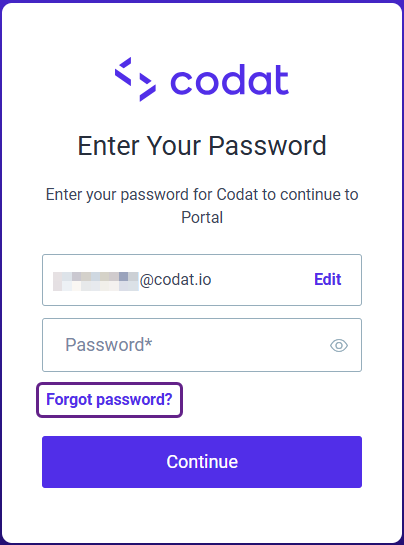Manage your Codat account
Learn how to change your Codat account settings and reset your password
Manage account
You can change the details and settings of your user profile in the Codat Portal. Click the circle with your initials in the top right corner of the Portal to access the Account settings page.
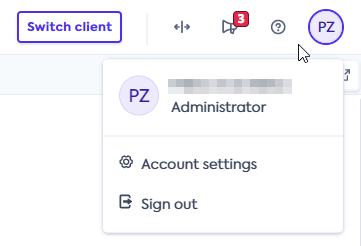
In the Profile section, you can change the name on the account and confirm if you are involved with the technical implementation of your Codat solution. Click Save changes when you are done.
Change password
To change your password, follow these steps in the Password section of the Account settings page:
-
Enter your current password in the Current password field.
-
Enter your new password in the New password and Confirm new password fields.
Make sure they match. We will also check the strength of your new password.
-
Click Update password to save your changes.
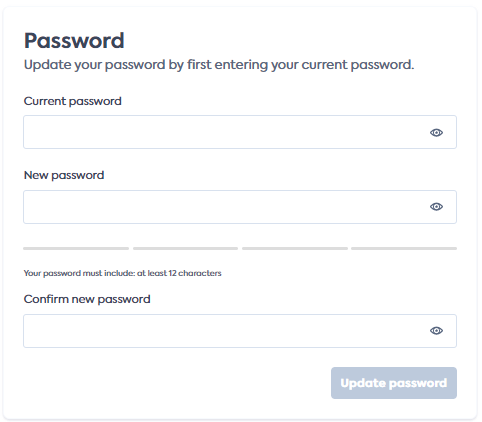
The option to edit your name and password may be disabled in the Codat Portal. To change these details, manage the name and password of the method you use to sign in (such as Google or Microsoft).
Reset password
To reset your password, perform these steps on the Codat Portal sign-in screen:
- Enter the email you use to log in to Codat and click Continue.
- Click Forgot password? on the Enter Your Password screen.
- Check the listed email address is correct and click Continue.
You will see a confirmation screen. Next, check the email you provided for detailed password reset instructions.
If you use a different sign-in method, such as Google or Microsoft, you need to reset the password of that method instead.