Data type settings
Concept overview and key details
A 'data type' is a specific type of data, like an invoice.
On the Data type settings page in the Codat Portal, you can view current settings for each data type split by integration type, override the default syncSync The process of fetching the latest data from a connected data source. Syncs can be triggered manually or run automatically on a schedule. settings, and specify the fetch frequency for refreshing datasets. You can also view dataType keys for each data type.
You can also choose whether data is automatically read when a companyCompany In Codat, a company represents your customer's business entity. Companies can have multiple connections to different data sources. is linked for the first time, using the Fetch on first linkLink The authorization flow that allows end users to connect their accounting, banking, or commerce platforms to your application via Codat. setting.
Override the default syncSync The process of fetching the latest data from a connected data source. Syncs can be triggered manually or run automatically on a schedule. settings
To customize your data type settings:
- Sign in to the Codat Portal.
- On the navigation bar, click Settings > Data types. The Data type settings page is displayed.
- Customize settings for the data types you're interested in and save your changes.
You can learn more about each data type setting by reading the sections below.
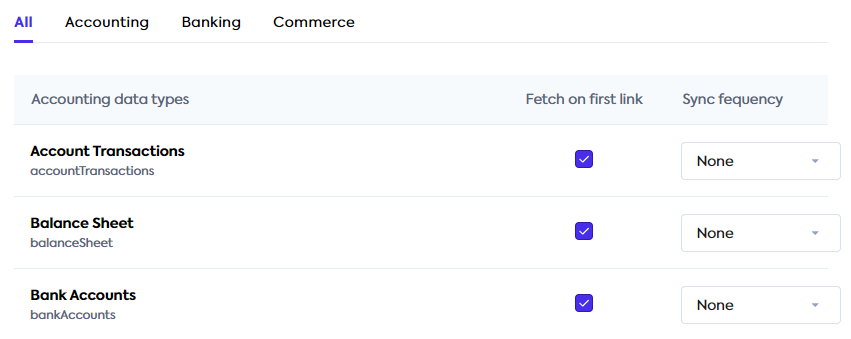
Use "Fetch on first linkLink The authorization flow that allows end users to connect their accounting, banking, or commerce platforms to your application via Codat."
By default, Fetch on first linkLink The authorization flow that allows end users to connect their accounting, banking, or commerce platforms to your application via Codat. is on for most data types.
When Fetch on first linkLink The authorization flow that allows end users to connect their accounting, banking, or commerce platforms to your application via Codat. is on for a data type:
- The data type is automatically queued for synchronization when a companyCompany In Codat, a company represents your customer's business entity. Companies can have multiple connections to different data sources. is first linked, provided that the data type is available in the companyCompany In Codat, a company represents your customer's business entity. Companies can have multiple connections to different data sources.'s accounting software.
- The data type is queued for synchronization when clicking the Refresh data button for a companyCompany In Codat, a company represents your customer's business entity. Companies can have multiple connections to different data sources. in the Codat Portal.
- The data type is queued for synchronization when you make a request to
POST /companies/{companyId}/data/queue/{dataType}with all as the datatype.
When Fetch on first linkLink The authorization flow that allows end users to connect their accounting, banking, or commerce platforms to your application via Codat. is turned off for a data type:
- The data type is not automatically queued for synchronization when a companyCompany In Codat, a company represents your customer's business entity. Companies can have multiple connections to different data sources. is first linked.
- You can still queue a read for this individual data type using the endpoint
POST /companies/{companyId}/data/queue/{dataType}. This might be useful for testing, or if you only need infrequent access to a dataset.
For more information about how to synchronize datasets on demand, see Synchronizing your data.
Choose a synchronization frequency
By default, SyncSync The process of fetching the latest data from a connected data source. Syncs can be triggered manually or run automatically on a schedule. frequency is set to None.
You can change the synchronization frequency using the drop-down list next to the data type name:
- None (disables the synchronization)
- Monthly
- Weekly
- Daily
- Hourly (premium feature)
SyncsSync The process of fetching the latest data from a connected data source. Syncs can be triggered manually or run automatically on a schedule. will automatically trigger based on the last syncSync The process of fetching the latest data from a connected data source. Syncs can be triggered manually or run automatically on a schedule. date. For example, if the frequency is daily (24 hours), the next syncSync The process of fetching the latest data from a connected data source. Syncs can be triggered manually or run automatically on a schedule. would automatically be queued 24 hours after the last syncSync The process of fetching the latest data from a connected data source. Syncs can be triggered manually or run automatically on a schedule..
It is not possible to set a specific date or time for syncsSync The process of fetching the latest data from a connected data source. Syncs can be triggered manually or run automatically on a schedule. to occur. If you need this kind of functionality, you can build custom scheduling using cron and our Refresh data type endpoint.
If a connector remains installed on the user’s machine and a syncSync The process of fetching the latest data from a connected data source. Syncs can be triggered manually or run automatically on a schedule. frequency is configured, the offline connector will continue to periodically syncSync The process of fetching the latest data from a connected data source. Syncs can be triggered manually or run automatically on a schedule. data when the connector is available.
Queue a syncSync The process of fetching the latest data from a connected data source. Syncs can be triggered manually or run automatically on a schedule. from the Codat Portal
To manually trigger your data to be synchronized:
- In the navigation bar of the Codat Portal, select Companies.
- Select the required companyCompany In Codat, a company represents your customer's business entity. Companies can have multiple connections to different data sources., then click Refresh data.
You can also view Read history and Write history to check the status of previous read and write data syncsSync The process of fetching the latest data from a connected data source. Syncs can be triggered manually or run automatically on a schedule..
For most data types, we retrieve all available history. For financial statement data types (balanceSheet, profitAndLoss, cashFlowStatement), we retrieve 24 months of history. These default settings can be overridden via our APIAPI A set of rules and protocols that allows different software applications to communicate with each other. Codat provides APIs for accessing financial data from accounting, banking, and commerce platforms. using advanced sync settings.
Read next
- Next concept: Data status